
Manual - Faculty Promotion
King Saud Bin Abdulaziz University for Health Sciences (KSAU-HS)
Applicant
1. Guide to login to Faculty Promotion System
This user manual is prepared for faculty members of King Saud Bin Abdulaziz University for Health Sciences (KSAU-HS) who would like to apply for promotion. Applicant may need to read the below information prior starting the application online at http://facultypromotion.KSAU-HSuniversity.edu.sa/Login.aspx.
Browser Requirements: Google Chrome, Firefox, Internet Explorer 11
Type the URL http://facultypromotion.KSAU-HSuniversity.edu.sa on browser and press Enter to open the login page of Faculty Promotion System (FPS). Following page will be displayed where applicant needs to enter username and password to access the application portal. Applicant needs to use the official email credentials to login to the Faculty Promotion System.
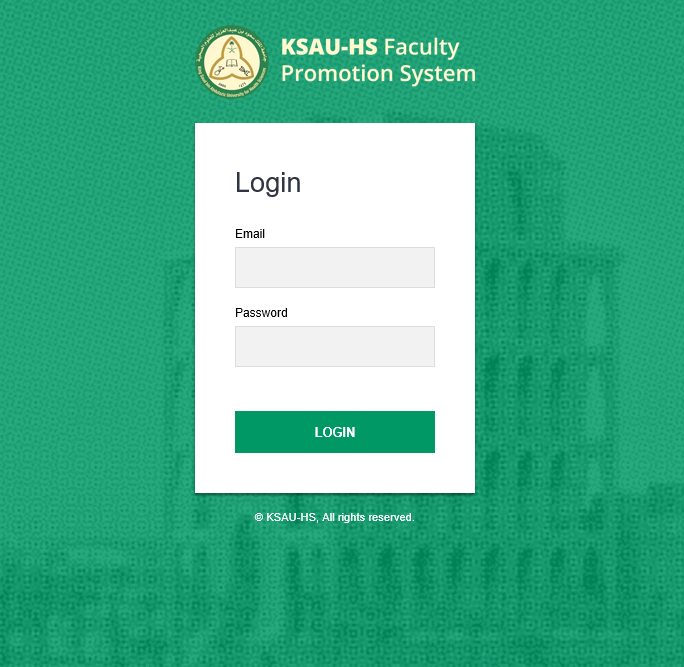
Figure 1 . Login Portal
After the successful login, following screen will be shown.
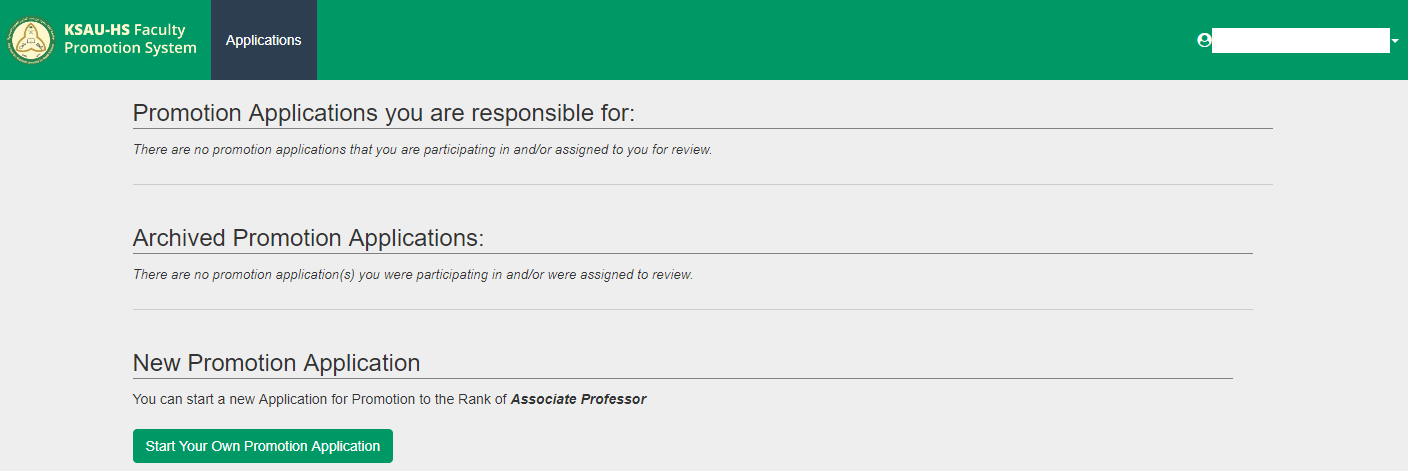
Figure 2 . Main Page of "Faculty Promotion System"
2. New Application
You, as an applicant, can start a new application for promotion to the new rank by clicking on "Start Your Own Promotion Application" button at the bottom of the page.
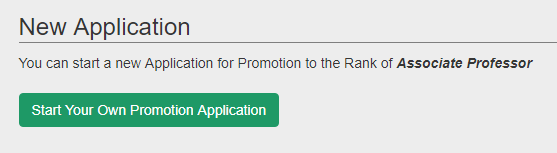
Figure 3 . Start your Own Promotion Application
A pop-up will appear to confirm continuing the application, click at "Yes" to continue with the application.
A page will be directed to "Application Form" as shown below.
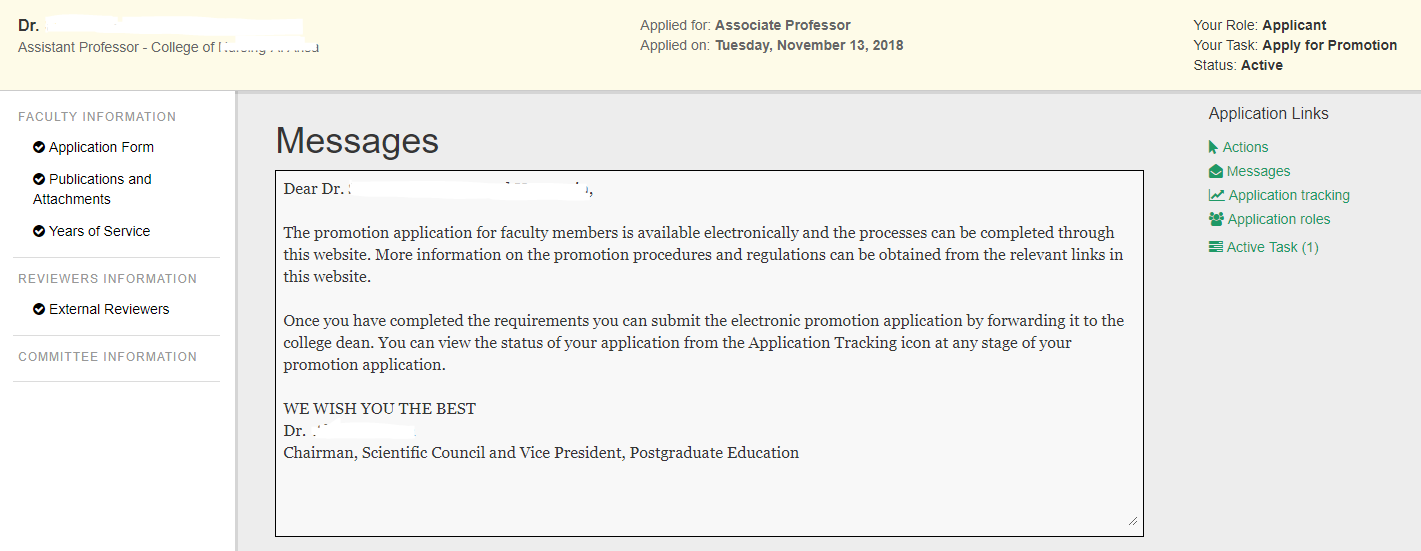
Figure 4 . Application Form
On the left side, you will see a menu. You may need to fill relevant information in each section.
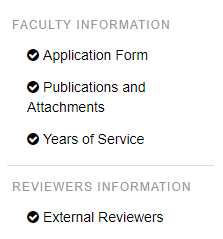
Figure 5 . Menu
STEP 01: Applicant Form
- Add, update and verify information related to personal information, academic research, employment details, conferences, and teaching load.
- Attach all publications and other related attachments (e.g. CV, employment certificate, PhD thesis etc.,).
- You have an option of adding supplementary material.
- Fill the information under Eligibility Checklist.
- Remember to click on "Save Service Year" to save the information.
- Click at "Add External Reviewer in Applicant’s List" to start adding reviewer information.
- Fill information related to External Reviewer one by one.
- Click at "Initiate and Forward to the College Dean" to forward the promotion application to College Dean.
College Dean #back to top
1. Guide to login to Faculty Promotion System
This user manual is prepared for the College Dean of King Saud Bin Abdulaziz University for Health Sciences (KSAU-HS) who will be participating in reviewing of promotion applications of faculty members of the college. Using Faculty Promotion System (FPS), College Dean can review the promotion application, suggest members for College Promotion Committee, and provide list of external reviewers. He can then forward the application to College Promotion Committee or forward the application to Vice President for Educational Affairs (VPEA), or return the application to Applicant.
Browser Requirements: Google Chrome, Firefox, Internet Explorer 11
Type the URL http://facultypromotion.KSAU-HSuniversity.edu.sa on browser and press Enter to open the Login page of FPS. Following page will be displayed where user needs to enter username and password to access the application portal. College Dean needs to use the official email credentials to login to the Faculty Promotion System (FPS).
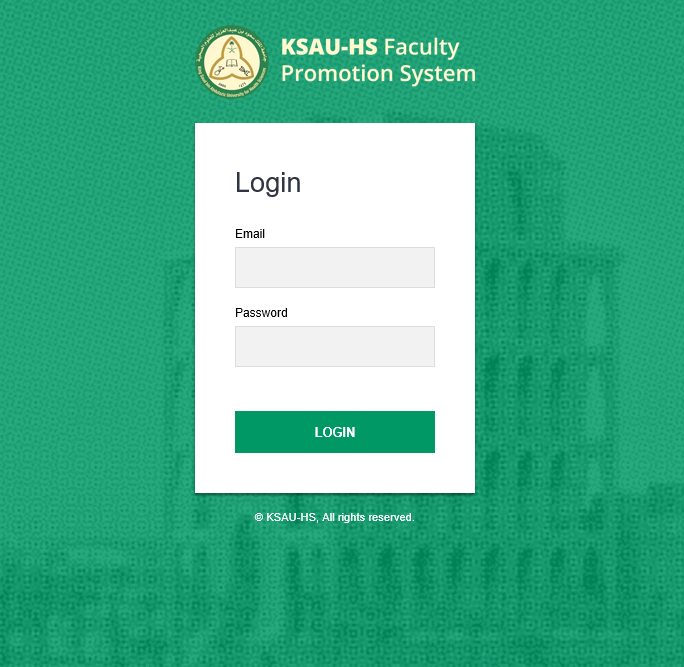
Figure 1 . Login Portal
After the successful login, following screen will be shown.
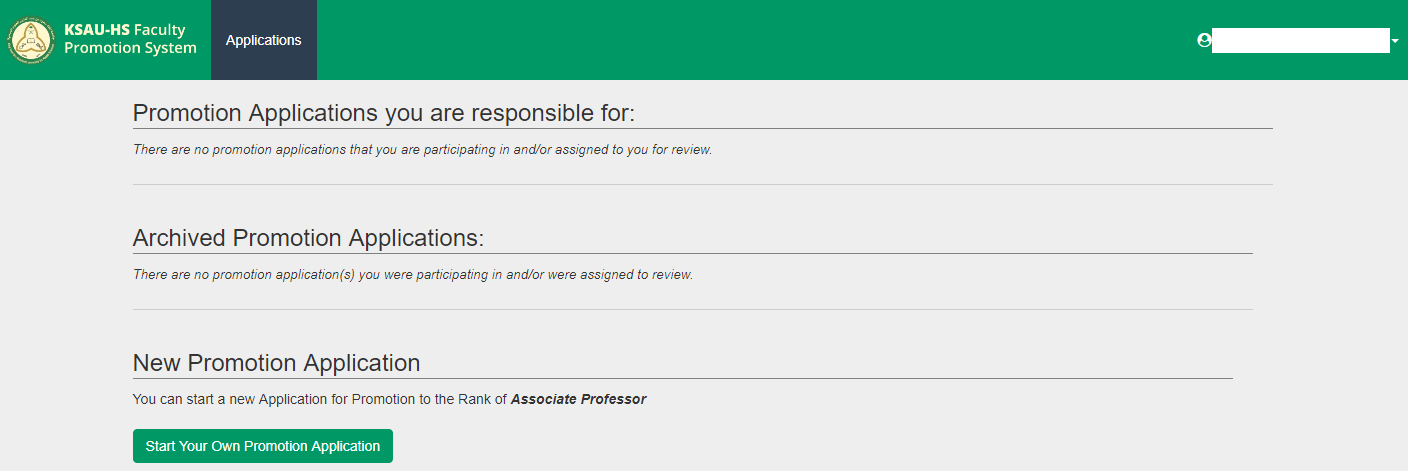
Figure 2 . Main Page of "Faculty Promotion System"
2. Reviewing the Promotion Application
After log-in, you, as a user, will see the list of applications that you will be participating in and/or assigned to review. Click on the name of the applicant for whom you would like to review the promotion application.
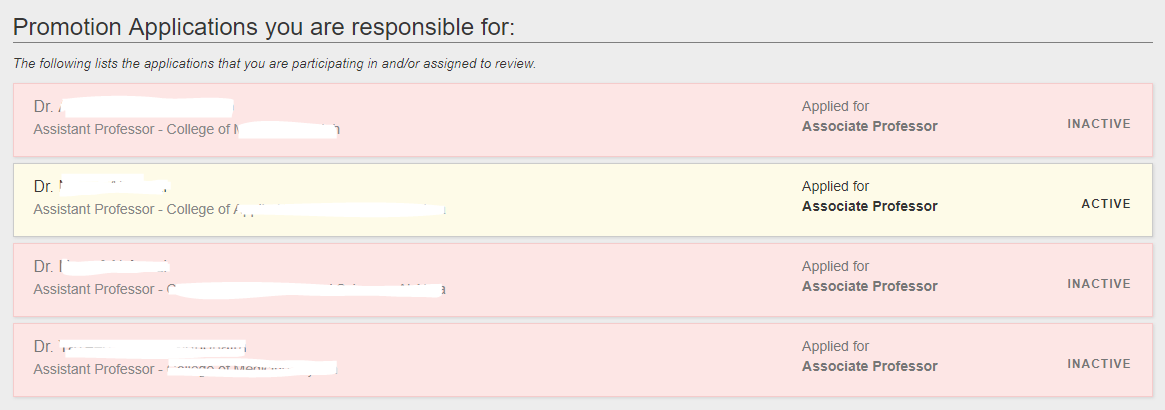
Figure 3 . Review Applicant’s Application
User will be directed to Application Form as shown below.
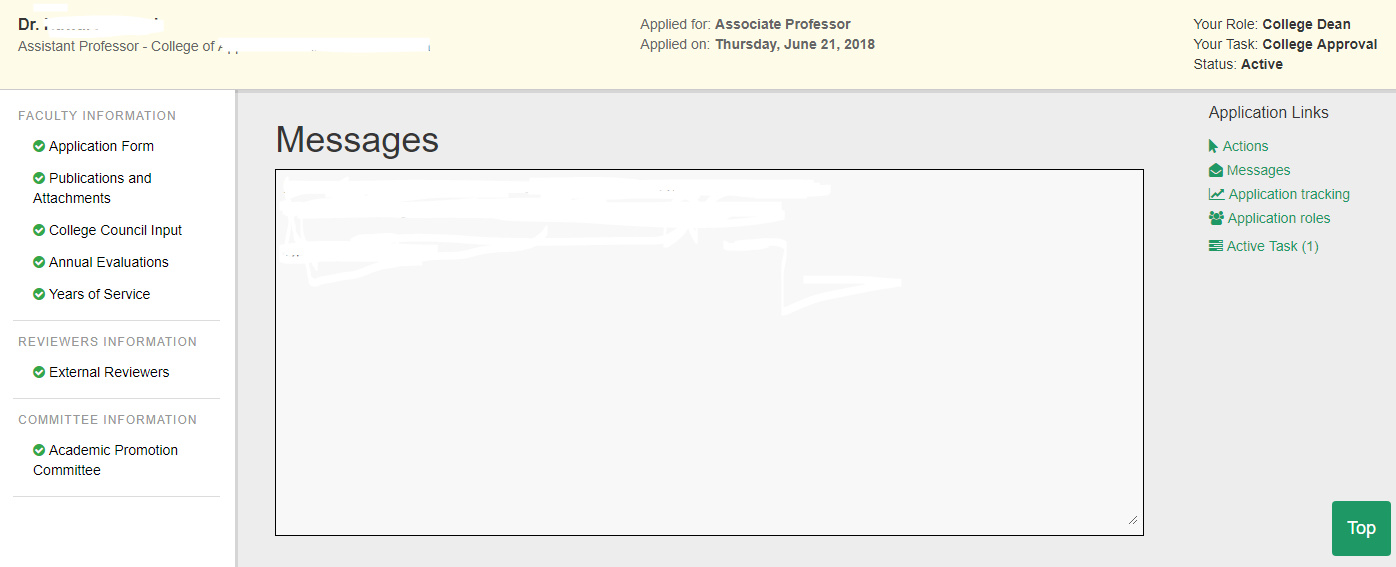
Figure 4 . Application Form
On the left side, you will see a menu bar that you need to fill information for each of the items listed on the menu bar.
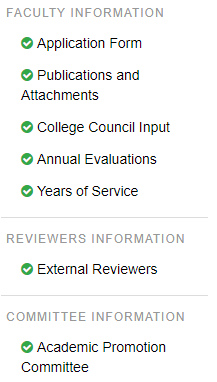
Figure 5 . Menu
STEP 01: College Council Input
- You can add details related to applicant’s performance in teaching, research, and community service. In addition, you can provide comments or recommendations.
- You can add details of annual evaluations of the applicant.
- You need to provide list of 10 external reviewers. You can use the search button to add any external reviewer who has done the work in the past with the university.
- You need to suggest names of faculty members for promotion committee.
- You need to fill the table to add the members. You need to provide only the email address (without @ngha.med.sa) in the first column. The remaining information will be populated automatically by the system.
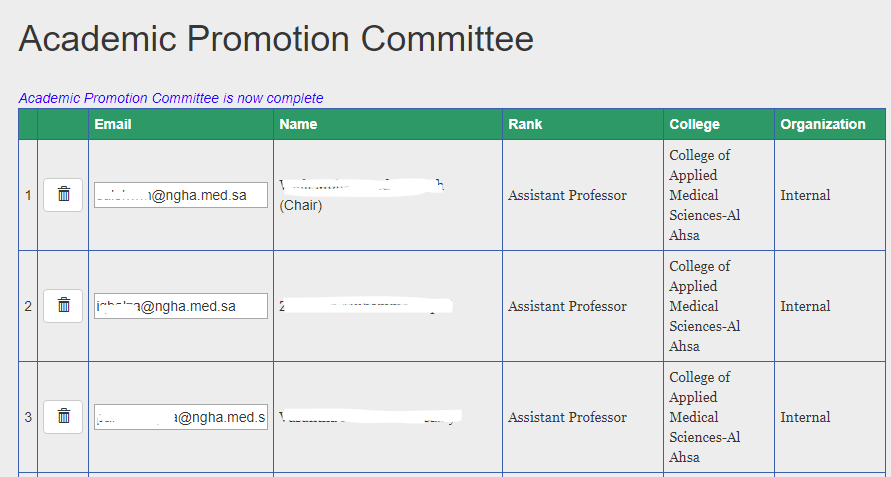
Figure 5 . Menu
STEP 03: Action
- If you are satisfied with the application, you can recommend the applicant for the promotion by selecting "Vice President, Educational Affairs (VPEA)" or you can forward the application to promotion committee for review by selecting "Forward to College Promotion Committee" or you have the option to return the application by selecting "Return to Applicant"
- You need to scroll down the page and click on "Confirm Selected Action".
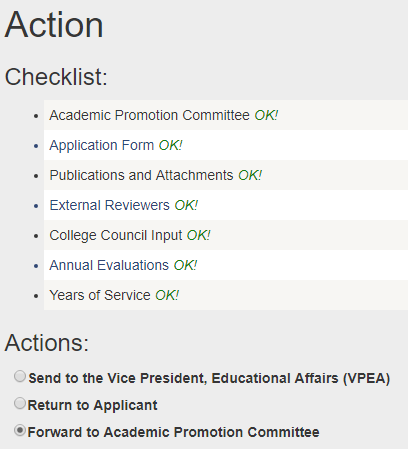
Figure 6 . Forward the Application to Department Committee
3. Review the Recommendation of Department Committee for the Application
- To check the current status of the applicant’s application, you can log in to the FPS and click on the required application. You will see the active tasks of the application.
- Once the Academic Promotion Committee Chair submitted the response for the application, the status will be updated. To review the responses, click on "Open" next to your name.
- After reviewing the updated Annual Evaluations section and other sections, you need to navigate to "Action" section.
- If you are satisfied with feedback, you can forward the application to Vice President, Educational Affairs (VPEA) by selecting "Recommend and Send to Vice President, Educational Affairs (VPEA)" or you have the option to return the application to Applicant to address the committee comments. Also, you can send the application back to Promotion Committee for second review of the application.
Academic Promotion Committee Chair #back to top
1. Guide to login to Faculty Promotion System
This user manual is prepared for the Academic Promotion Committee Chair who has been nominated by College Dean of King Saud Bin Abdulaziz University for Health Sciences (KSAU-HS) for the review of promotion application of faculty member. He or she will chair a committee of 2 to 4 members. The goal of the committee is to provide their recommendations for the promotion of the applicant to College Dean.
Browser Requirements: Google Chrome, Firefox, Internet Explorer 11
Type the URL http://facultypromotion.KSAU-HSuniversity.edu.sa on a browser and press Enter to open the login page of FPS. Following page will be displayed, where user needs to enter username and password to access the application portal. Committee Chair needs to use the official email credentials to login to the Faculty Promotion System (FPS).
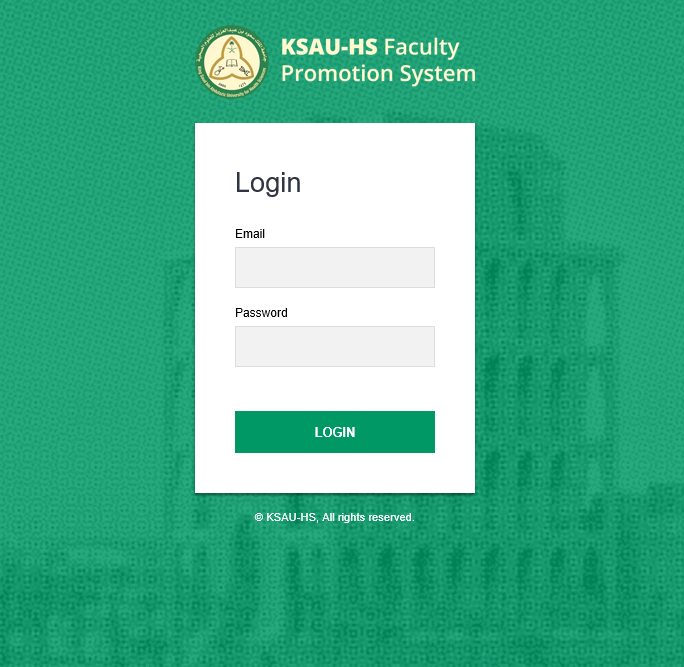
Figure 1 . Login Portal
After the successful login, following screen will be shown.

Figure 2 . Main Page of "Faculty Promotion System"
2. Reviewing the Promotion Application
After log-in, you will see the list of applications that you will be participating in and/or assigned to review.
Click on the name of the applicant for whom you would like to review the promotion application.
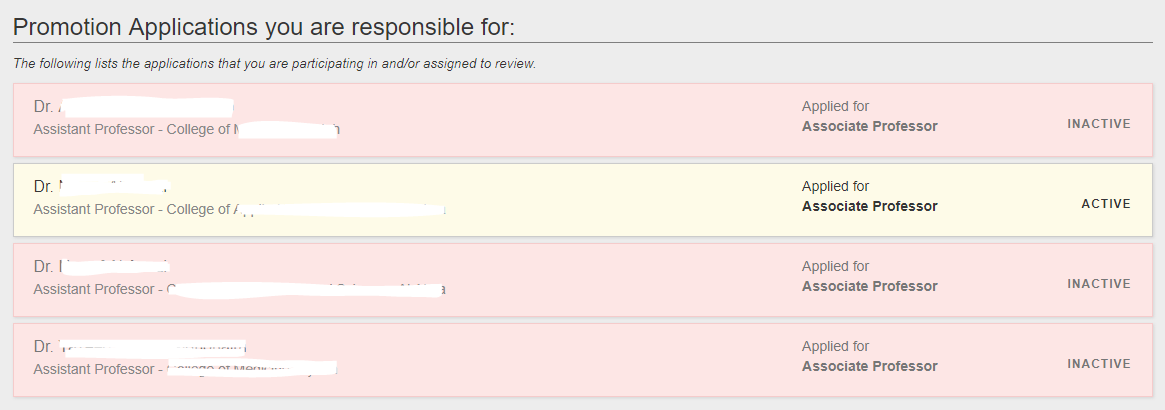
Figure 3 . List of Promotion Applications
User will be directed to Application Form as shown below.
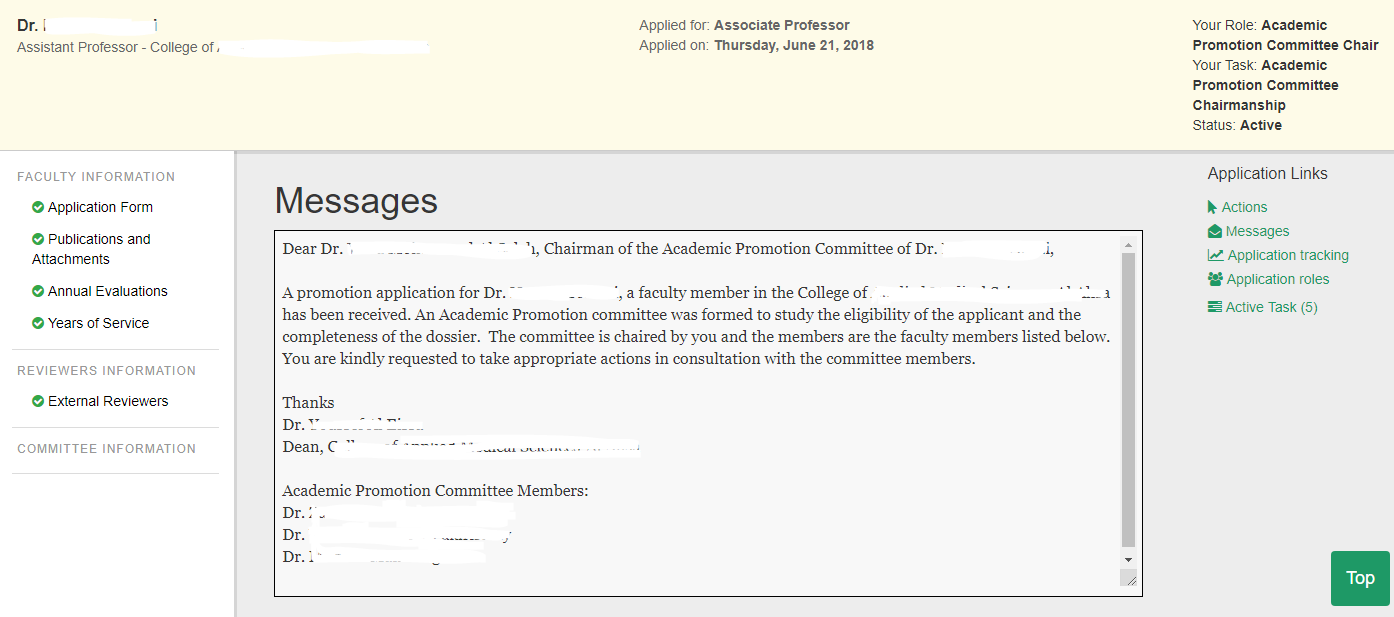
Figure 4 . Application Form
On the left side, you will see a side menu which you need to fill information for each of the items as mentioned later in the section.
In addition, you will see a message from College Dean about the application in addition to the list of members who will be participating in reviewing of the application.
You need to communicate with the members regarding the application. Also, you need to chair the meetings related to the application and fill in the information in the FPS related to application.
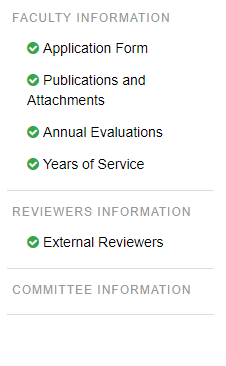
Figure 5 . Menu
STEP 01: Application Form and Publications and Attachments
- With the help of committee members, you need to verify the details related to applicant’s publications.
- You need to fill information related to past annual evaluations of the applicant. The form is shared among all members.
- You need to certify the information as provided by the applicant related to his or her employment duration on current rank and number of years served in Saudi university. The form is shared among all members.
- Click at "Add External Reviewer" to start adding external reviewer information. The form is shared among all members.
- If you are satisfied with the application, you can recommend the applicant for the promotion to College Dean by selecting "Recommend and Return to College Dean" or you have the option to not recommend the application by selecting "Not Recommend and Return to College Dean".
- You need to click at "Confirm Selected Action" to forward the application.
Academic Promotion Committee Member #back to top
1. Guide to login to Faculty Promotion System
This user manual is prepared for the Academic Promotion Committee Member who is nominated by College Dean of King Saud Bin Abdulaziz University for Health Sciences (KSAU-HS). The member will be part of a committee and will be participating in reviewing of promotion applications of faculty members. The goal of the committee is to provide their recommendations for the promotion of the applicant to College Dean.
Browser Requirements: Google Chrome, Firefox, Internet Explorer 11
Type the URL http://facultypromotion.KSAU-HSuniversity.edu.sa on browser and press Enter to open the Login page of FPS. Following page will be displayed where user needs to enter username and password to access the application portal. Academic Promotion Committee Member needs to use the official email credentials to login to the Faculty Promotion System (FPS).
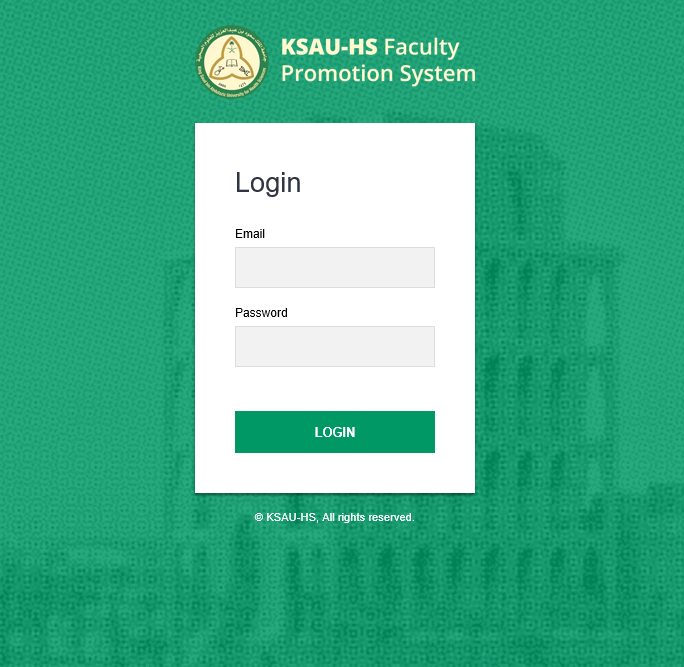
Figure 1 . Login Portal
After the successful login, following screen will be shown.

Figure 2 . Main Page of "Faculty Promotion System"
2. Reviewing the Promotion Application
After log-in, you will see the list of applications that you will be participating in and/or assigned to review.
Click on the name of the applicant for whom you would like to review the promotion application.
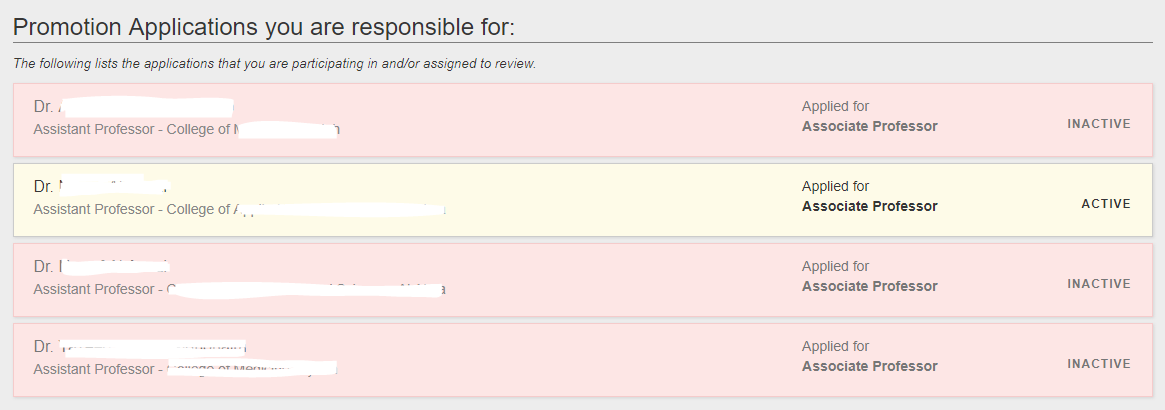
Figure 3 . List of Promotion Applications
User will be directed to Application Form as shown below.
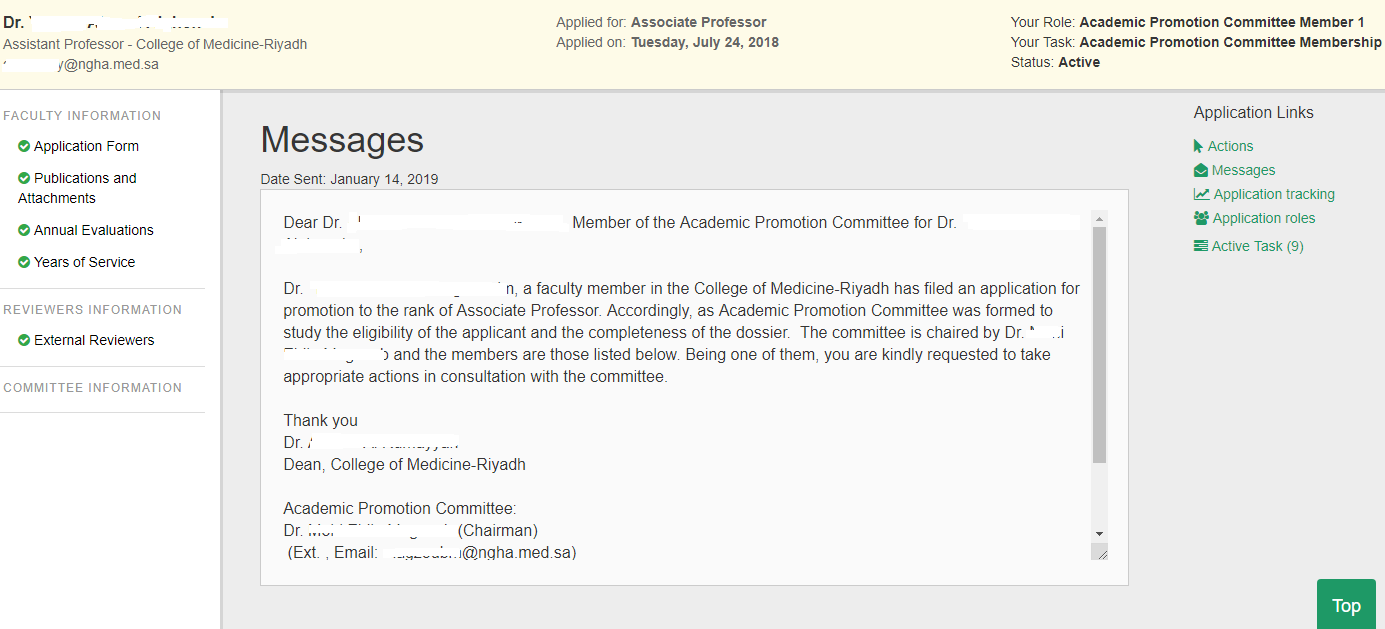
Figure 4 . Application Form
On the left side, you will see a menu bar. You may need to review all items. In addition, you will see a message from College Dean about the applicant’s application in addition to the list of committee members that shall be participating. You need to communicate with the members regarding the application.
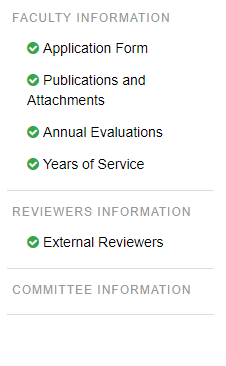
Figure 5 . Menu
Vice President for Educational Affairs #back to top
1. Guide to login to Faculty Promotion System
This user manual is prepared for the Vice President for Educational Affairs (VPEA) of King Saud Bin Abdulaziz University for Health Sciences (KSAU-HS). The VPEA will be participating in reviewing of promotion applications of faculty members. The goal is to provide recommendations for the promotion of the applicant to Vice President for Postgraduate Education.
Browser Requirements: Google Chrome, Firefox, Internet Explorer 11
Type the URL http://facultypromotion.KSAU-HSuniversity.edu.sa on browser and
press Enter to open the login page of Faculty Promotion System (FPS). Following page will be displayed where user needs to enter username and
password to access the application portal. VPEA needs to use the official email credentials to login to the Faculty Promotion System.
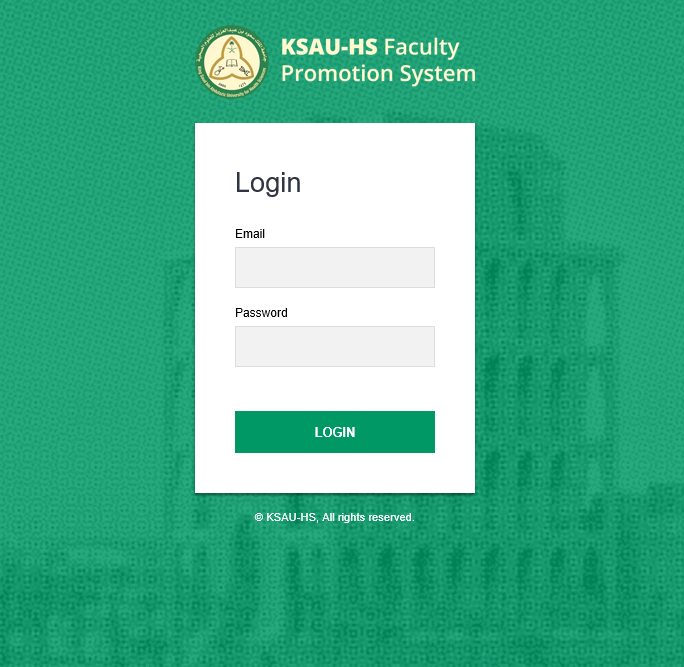
Figure 1 . Login Portal
After the successful login, following screen will be shown.
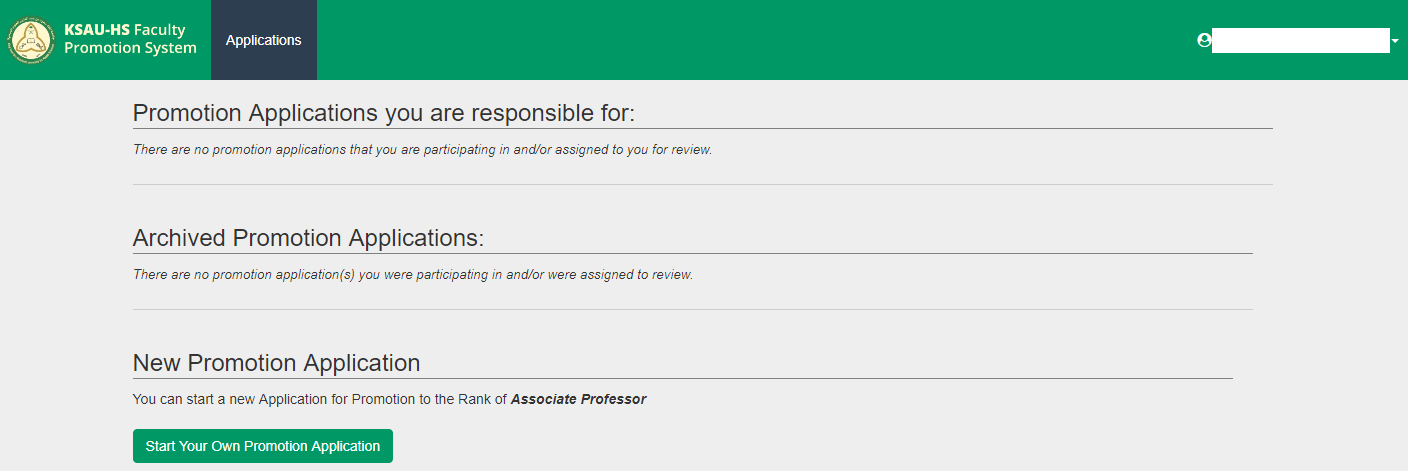
Figure 2 . Main Page of "Faculty Promotion System"
2. Reviewing the Promotion Application
After log-in, you, as a user, will see the list of applications that you will be participating in and/or assigned to review. Click on the name of the applicant for whom you would like to review the promotion application.
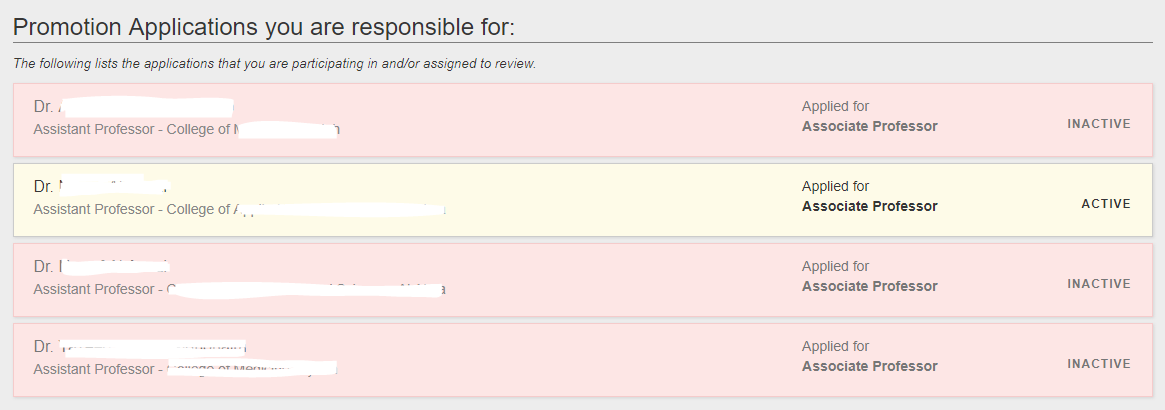
Figure 3 . List of Promotion Applications
User will be directed to Application Form as shown below.
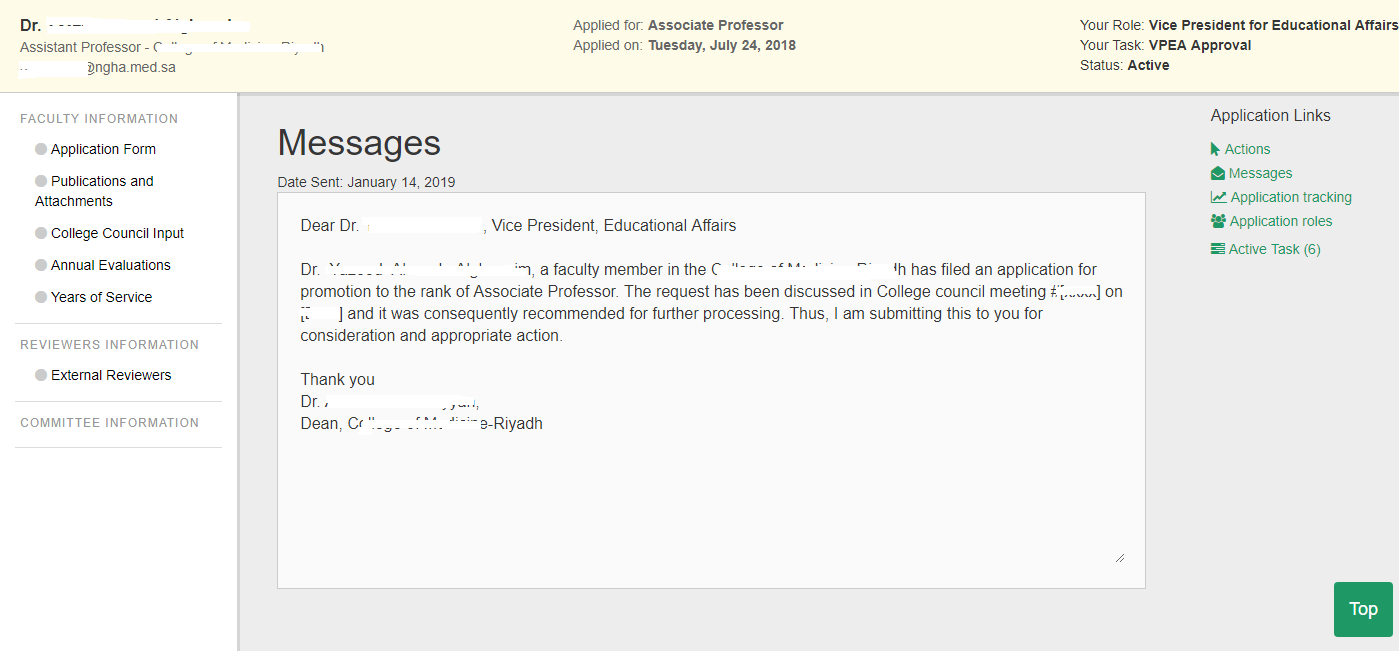
Figure 4 . Application Form
On the left side, you will see a menu bar listing different sections. You may need to review information present in these sections.
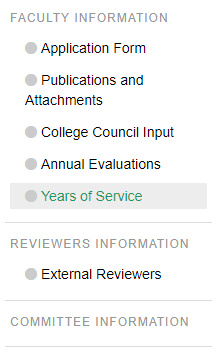
Figure 5 . Menu
STEP 01: Review the Application
- You may need to review promotion application. You can do so by visting all sections as listed in the menu.
- If you are satisfied with the application, you can recommend the applicant for the promotion to Vice President for Postgraduate Education (VPPE) by selecting "Send to the Vice President, Postgraduate Education (VPPE)" or you have the option to return the application to the college by selecting "Return to College".
- Click on "Confirm Selected Action".
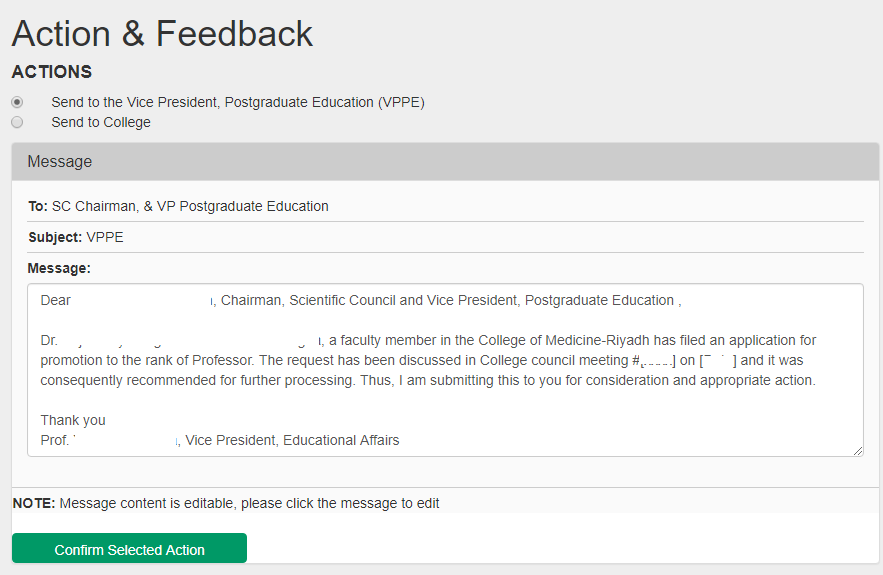
Figure 7 . Action
Vice President for Postgraduate Education #back to top
1. Guide to login to Faculty Promotion System
This user manual is prepared for the Vice President for Postgraduate Education (VPPE) of King Saud Bin Abdulaziz University for Health Sciences (KSAU-HS)
who will be participating in reviewing and approving of promotion applications of faculty members of the university.
Using Faculty Promotion System (FPS), VPPE will nominate chairman and members for Scientific Council Promotion Subcommittee (SCPS).
The function of this subcommittee is to shortlist nominations for external reviewers from the list provided by Applicant and Academic Promotion Committee.
Also, this subcommittee will digitally sign the promotion assessment summary.
In addition, VPPE will chair Scientific Council (SC) committee. As a chairman of the committee, he will communicate with external reviewers
and share applicant's documents with them for their feedback. Once all the external reviewers provided their feedback, chairman will share the
applicants' documents, digitally signed promotion assessment summary, and external reviewers' comments with the members of the Scientific Council (SC).
The committee will then decide whether the applicant can be promoted.
Also, VPPE can return the application to applicant to update his CV and publications. In addition, VPPE can return the application to Vice
President, Educational Affairs (VPEA) and College Dean.
Browser Requirements: Google Chrome, Firefox, Internet Explorer 11
Type the URL http://facultypromotion.KSAU-HSuniversity.edu.sa on browser and press Enter to open the Login page of FPS. Following page will be displayed where user needs to enter username and password to access the application portal. Vice President for Postgraduate Education needs to use the official email credentials to login to the Faculty Promotion System (FPS).
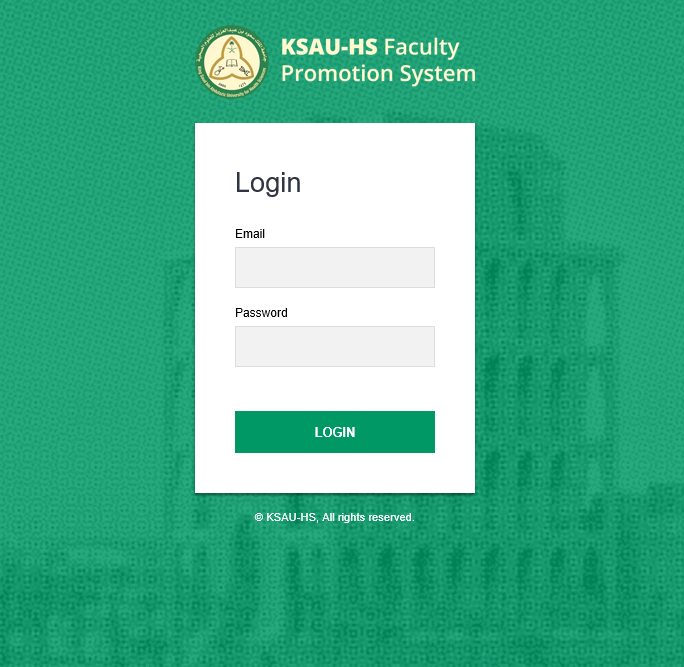
Figure 1 . Login Portal
After the successful login, following screen will be shown.
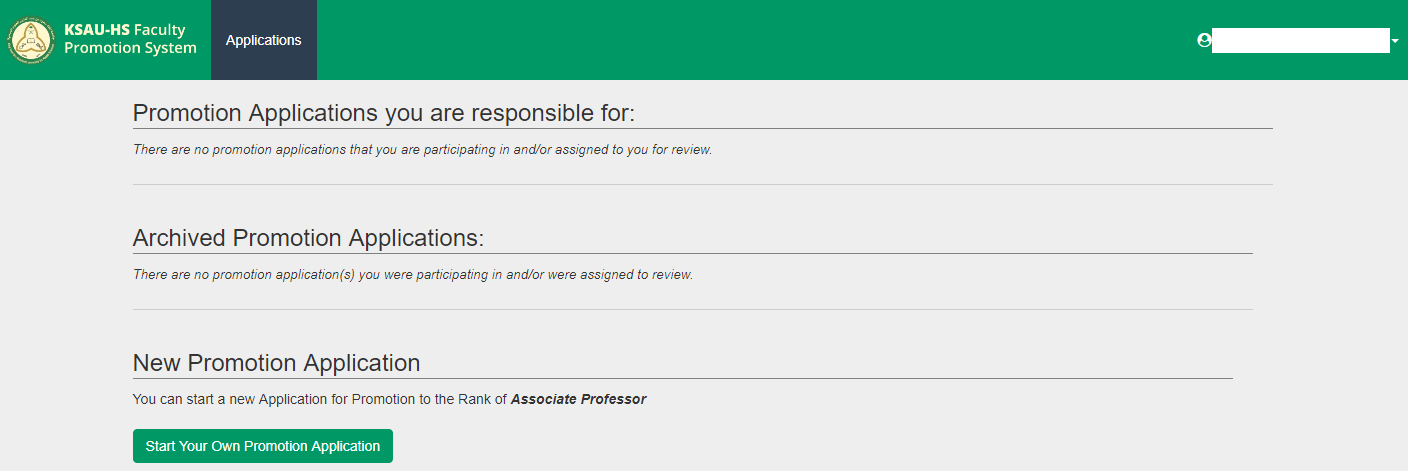
Figure 2 . Main Page of "Faculty Promotion System"
2. Reviewing the Promotion Application
After log-in, you will see the list of applications that you will be participating to review and approve. Click on the name of the applicant for whom you would like to review the promotion application.
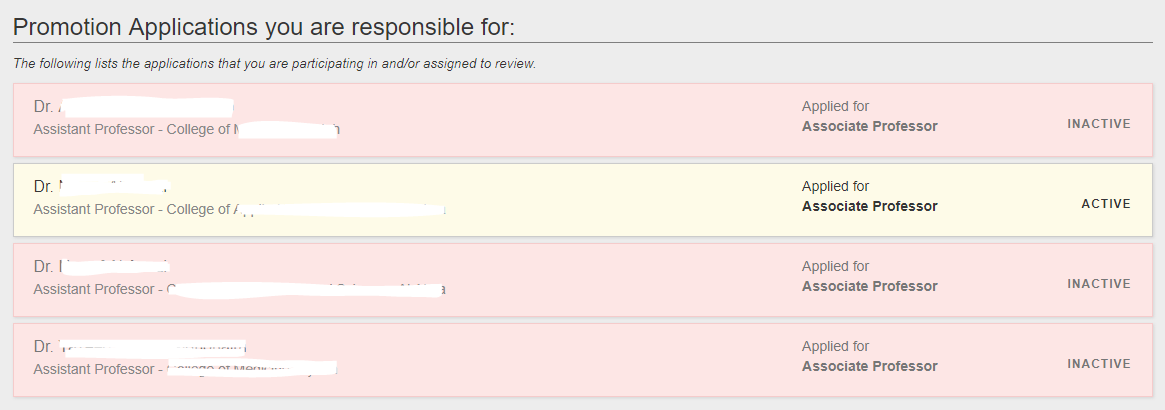
Figure 3 . List of Promotion Applications
User will be directed to Application Form as shown below.
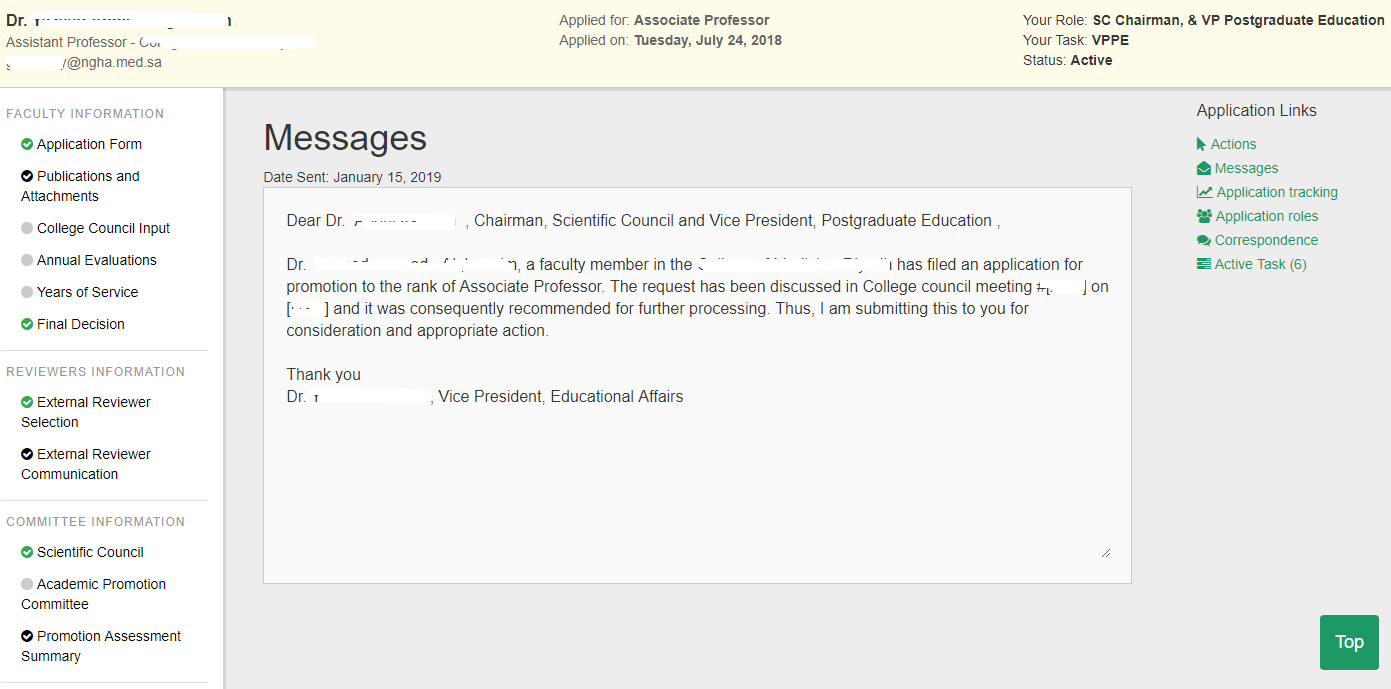
Figure 4 . Application Form
On the left side, you will see a menu bar consists of multiple sections which you need to either review or take action.
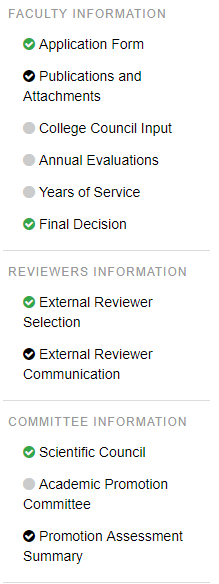
Figure 5 . Menu
STEP 01: Nominating Scientific Council Promotion Subcommittee
- To form a Scientific Council Promotion Subcommittee (consisting of a chairman and four members), you need to go to "Scientific Council" menu item.
- In this page, you can add chairman and members of the committee by searching employees using employee id. You need to press "Add" to add the employee to the committee.
- An automatic email will be sent to the committee member.
- To forward the application to promotion subcommittee, click on "Action" menu and then select "Forward to Promotion Subcommittee".

Figure 6 . Nominating Chairman and Members for Scientific Council Promotion Subcommittee
- After you received the digitally signed promotion summary report and list of external reviewers from Scientific Council Promotion Subcommittee, you can then start communicating with external reviewers.
- To view list of external reviewers, you need to go to "External Reviewer Selection".
- To send email and applicant's documents to external reviewers, you need to go to "External Reviewer Communication" menu item.
- On this page, you can send email to external reviewers and communicate with them. As a first step, you need to click on "Send Email" button to send email to external reviewer and to get their willingness to work as a reviewer. You need to repeat the procedure for each external reviewer.
- After external reviewer accepts the invitation, you need to forward the application to him by clicking on "Send Materials".
- In case the external reviewer forgets his password, then it can be reset from this page only.
- In the same section, you can review external reviewer's feedback on the application by clicking on "Show Evaluation". The "Show Evaluation" button will be enabled after the external reviewer submitted his recommednations.
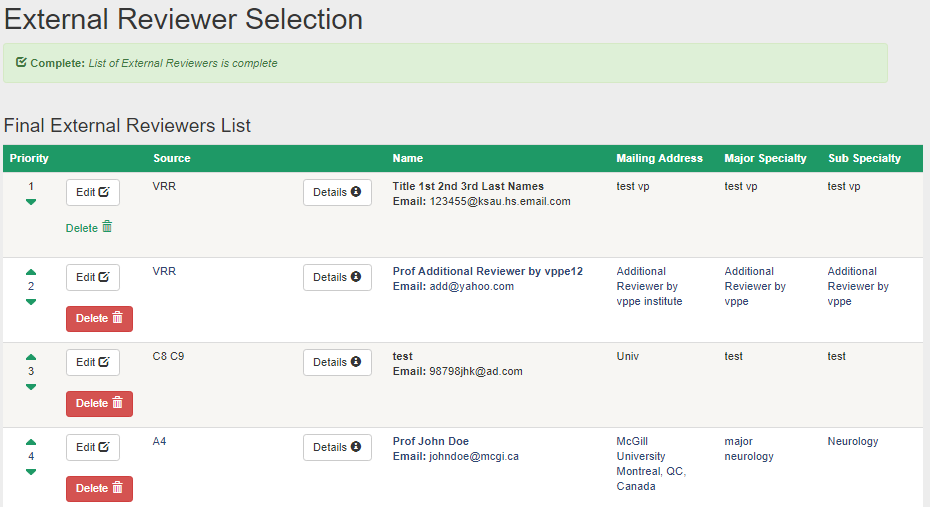
Figure 7 . List of External Reviewers
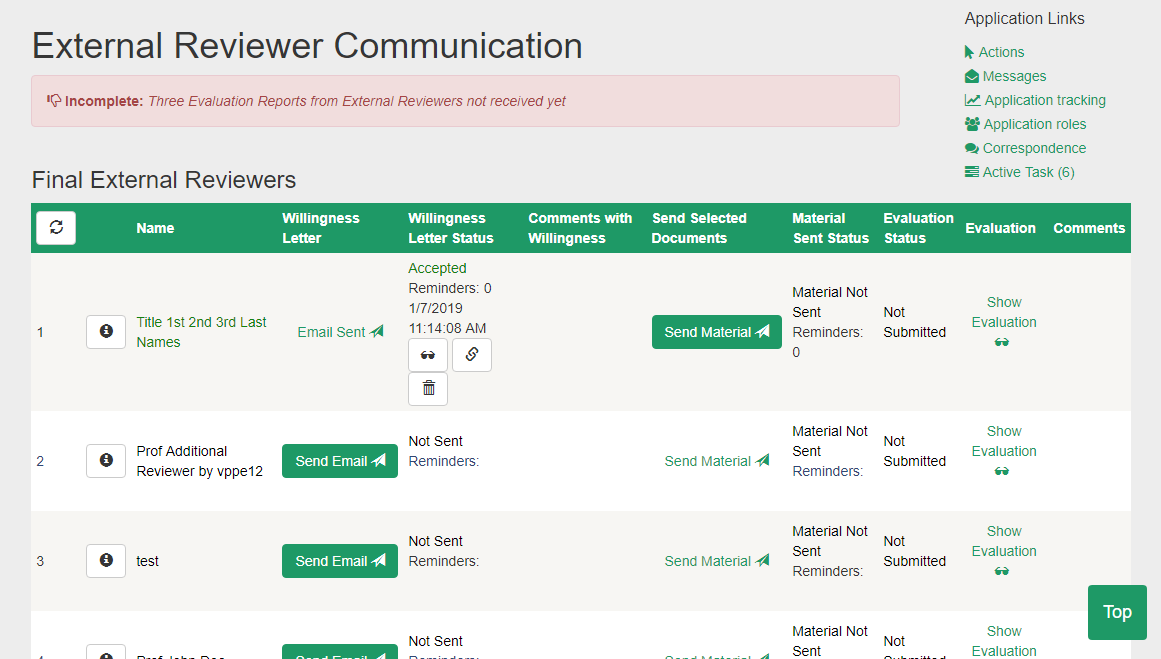
Figure 8 . External Reviewer Communication
- To form a Scientific Council (consisting of fourteen members), you need to go to "Scientific Council" menu item.
- On this page, you can add members of the committee by searching employees using employee id. You need to press "Add" to add the employee to the committee.
- An automatic email will be sent to the committee member.
- To share the application with Scientific Council, click on "Action" menu and then select "Share with Scientific Council".
- Note: In cases, where you want to unshare the application from Scientific Council, click on "Action" menu and then select "Unshare with Scientific Council".

Figure 6 . Nominating Members for Scientific Council
- As a Chairman of Scientific Council and VPPE, you can record "Scientific Council Resolution and Comments" and "President Decision and Comments" respectively.
- To perform this action, you need to go to "Final Decision" menu item. In this section, you can fill relevant information. In the same section, you can record the decision whether to promote the applicant to new position or not.
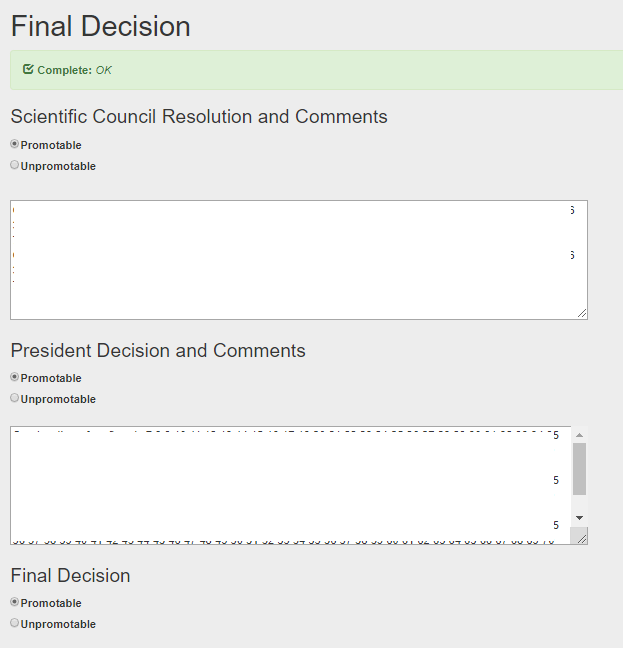
Figure 6 . Recording Final Decision
- To inform the applicant about the Decision, click on "Action" menu and then select "Promotable" (or "Unpromotable").
- In cases, where you want to return the application to VPEA, Applicant or College Dean, you can go to "Action" menu and perform the relevant action.
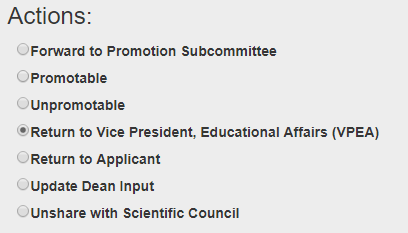
Figure 6 . Action Menu
Scientific Council Promotion Subcommittee Chairman #back to top
1. Guide to login to Faculty Promotion System
This user manual is prepared for the Scientific Council Promotion Subcommittee Chairman who is nominated by Vice President for Postgraduate Education of King Saud Bin Abdulaziz University for Health Sciences (KSAU-HS). The chairman will be part of a committee and will be participating in reviewing of promotion applications of faculty members. The function of this subcommittee is to shortlist nominations for external reviewers from the list provided by Applicant and Academic Promotion Committee. Also, this subcommittee will digitally sign the promotion assessment summary.
Browser Requirements: Google Chrome, Firefox, Internet Explorer 11
Type the URL http://facultypromotion.KSAU-HSuniversity.edu.sa on a browser and
press Enter to open the login page of Faculty Promotion System. Following page will be displayed where user needs to enter username and password to access the application portal.
Scientific Council Promotion Subcommittee Chairman needs to use the official email credentials to login to the Faculty Promotion System (FPS).
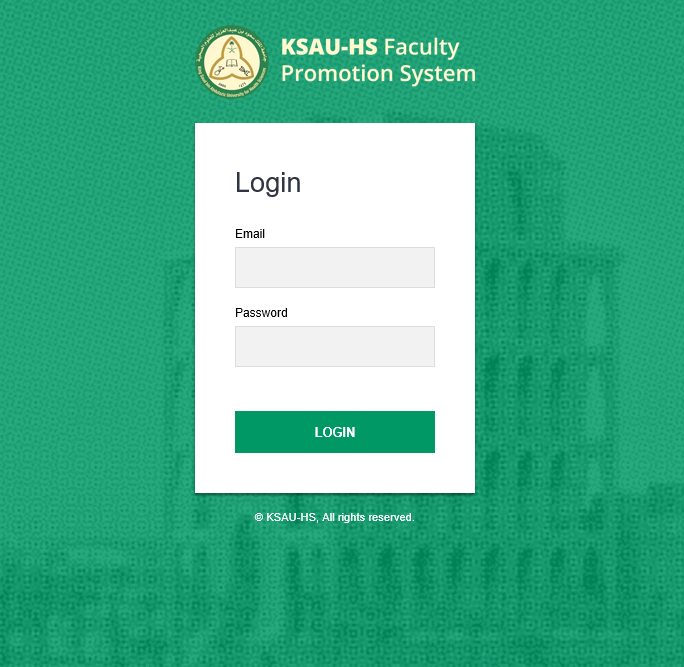
Figure 1 . Login Portal
After the successful login, following screen will be shown.
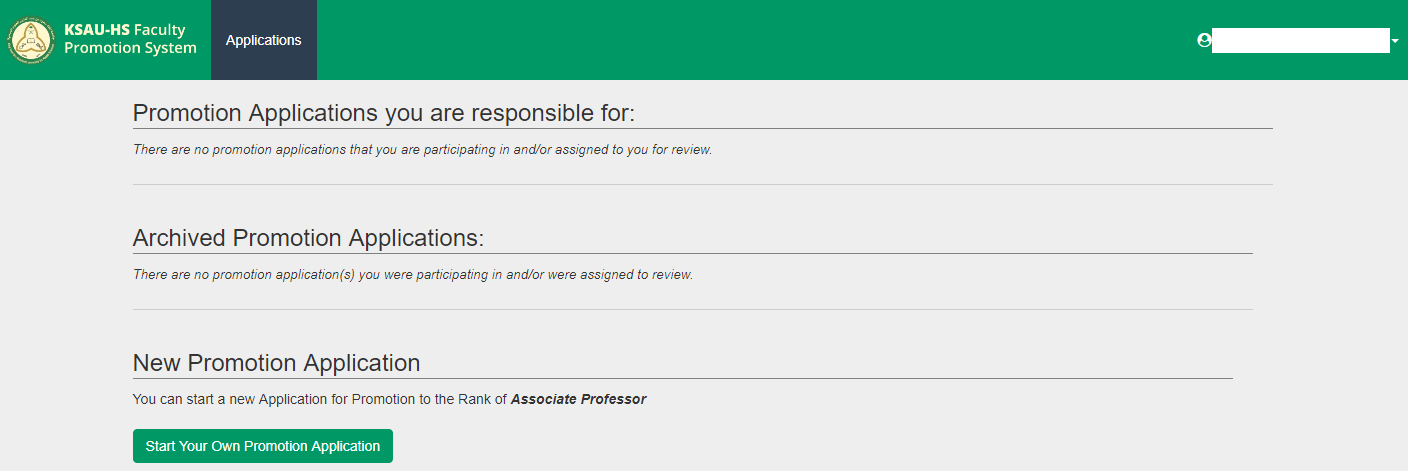
Figure 2 . Main Page of "Faculty Promotion System"
2. Reviewing the Promotion Application
After log-in, you will see the list of applications that you will be participating in and/or assigned to review. Click on the name of the applicant for whom you would like to review the promotion application. In case, you do not see the intended application, then you may need to check the nomination email sent by Vice President for Postgraduate Education.
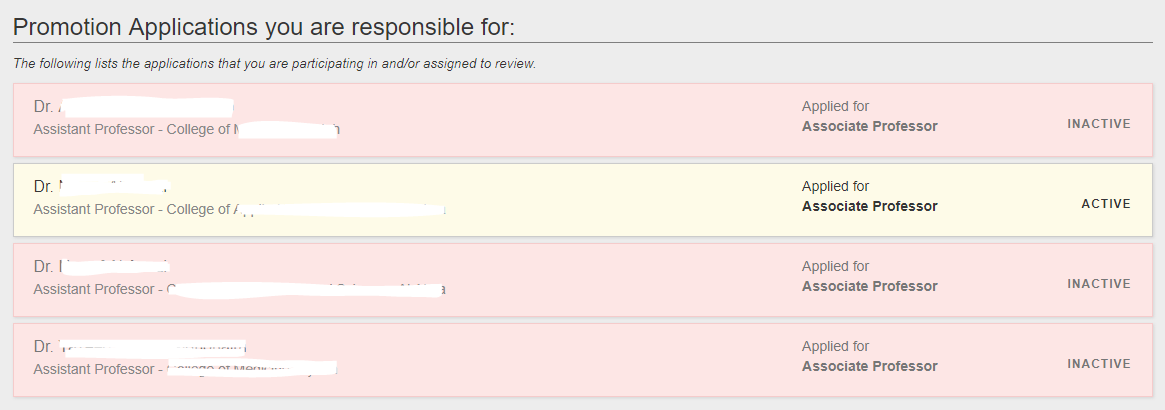
Figure 3 . List of Promotion Applications
User will be directed to Application Form as shown below.
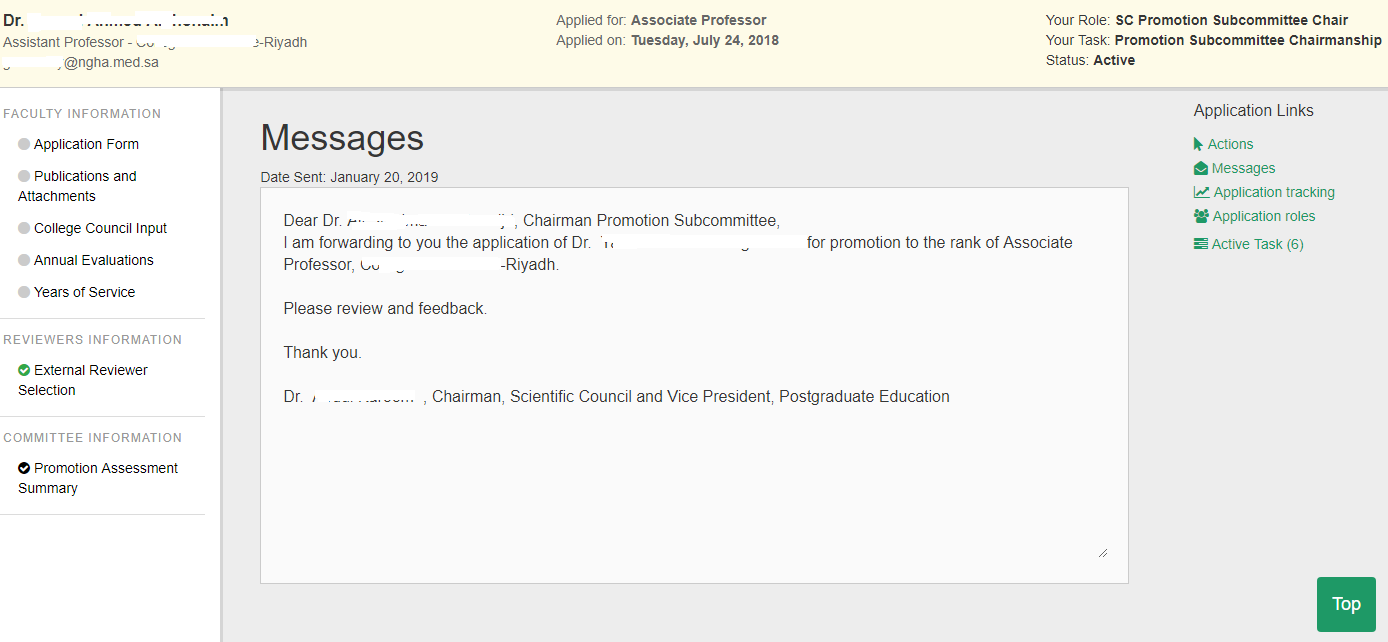
Figure 4 . Application Form
On the left side, you will see a menu bar. You may need to review all items. You may need to communicate with the members of the committee regarding the application.
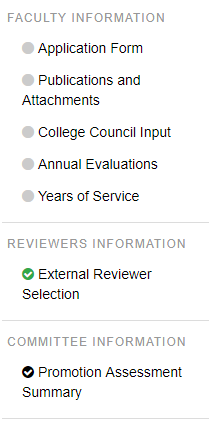
Figure 5 . Menu
STEP 01: External Reviewer Selection
- To shortlist the external reviewers from the list provided by Applicant and College Promotion Committee, you need to click on "External Reviewer Selection".
- On this page, you can select External Reviewer.
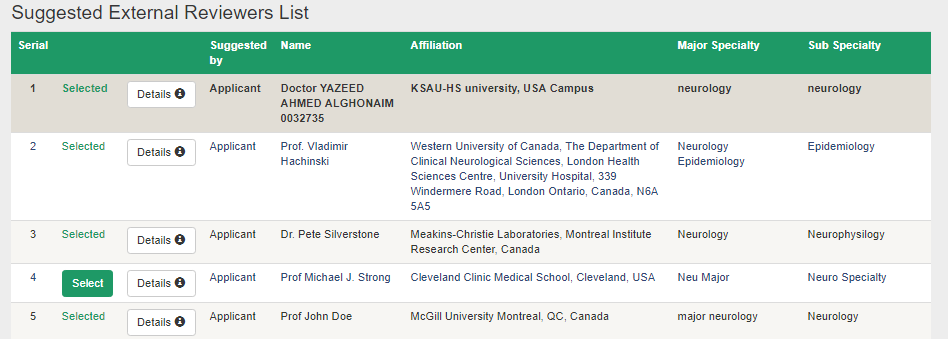
Figure 6 . Selecting External Reviewer
- The committee needs to fill information and provide feedback on the application. To do this action, you need to go to "Promotion Assessment Summary" menu item.
- Each member of the committee needs to digitally sign the assessment summary report. To do so, you need to click on "Digitally Sign". As a Chairman of the committee, you can erase digital signatures of all members.
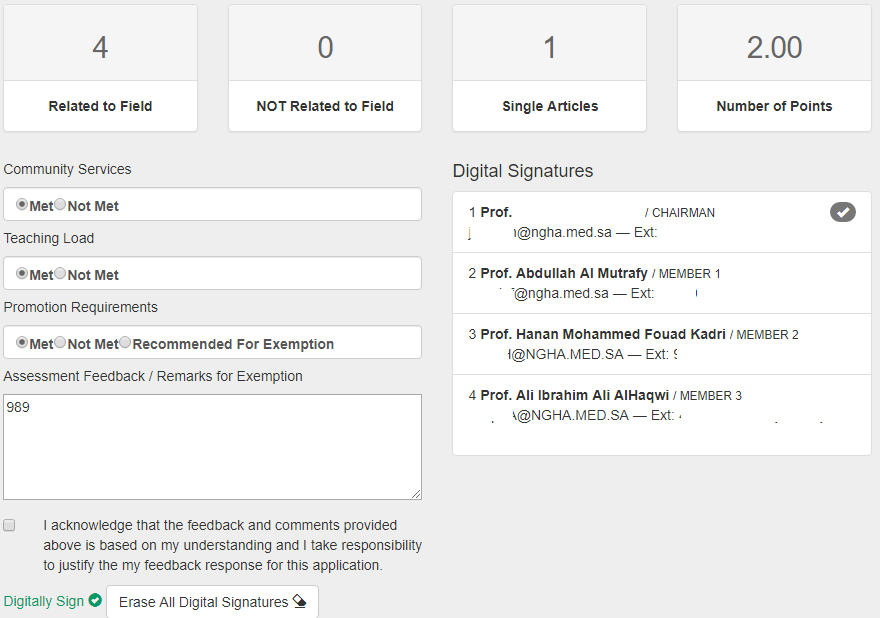
Figure 7 . Providing Feedback and Digitally Signing the Application
- Only Chairman of the committee can forward the report to Vice President for Postgraduate Education.
- To submit digitally-sign promotion assessment report, click on "Action" and select "Return to SC Chairman, & VP, Postgraduate Education (SCC-VPPE)" and press "Confirm Selected Action".
-
In case, you want to return the application without signing, then select "Return to SCC-VPPE Without Digital Signature" and press "Confirm Selected Action".
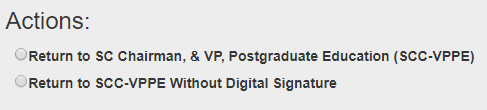
Figure 8 . Returning to VPPE
Scientific Council Promotion Subcommittee Member#back to top
1. Guide to login to Faculty Promotion System
This user manual is prepared for the Scientific Council Promotion Subcommittee Member who is nominated by Vice President for Postgraduate Education of King Saud Bin Abdulaziz University for Health Sciences (KSAU-HS). The member will be part of a committee and will be participating in reviewing of promotion applications of faculty members. The function of this subcommittee is to shortlist nominations for external reviewers from the list provided by Applicant and College Promotion Committee. Also, this subcommittee will digitally sign the promotion assessment summary.
Browser Requirements: Google Chrome, Firefox, Internet Explorer 11
Type the URL http://facultypromotion.KSAU-HSuniversity.edu.sa on a browser and
press Enter to open the login page of Faculty Promotion System. Following page will be displayed where user needs to enter username and password to access the
application portal. Scientific Council Promotion Subcommittee Member needs to use the official email credentials to login to the Faculty Promotion System (FPS).
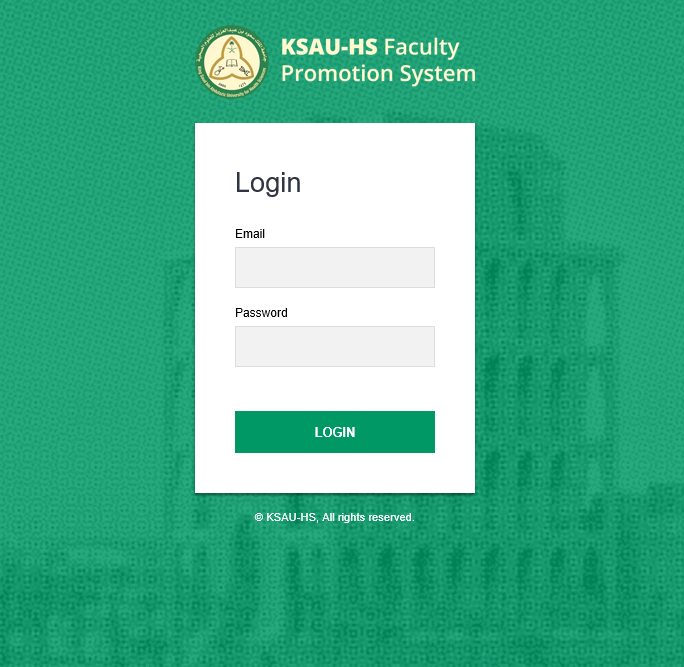
Figure 1 . Login Portal
After the successful login, following screen will be shown.
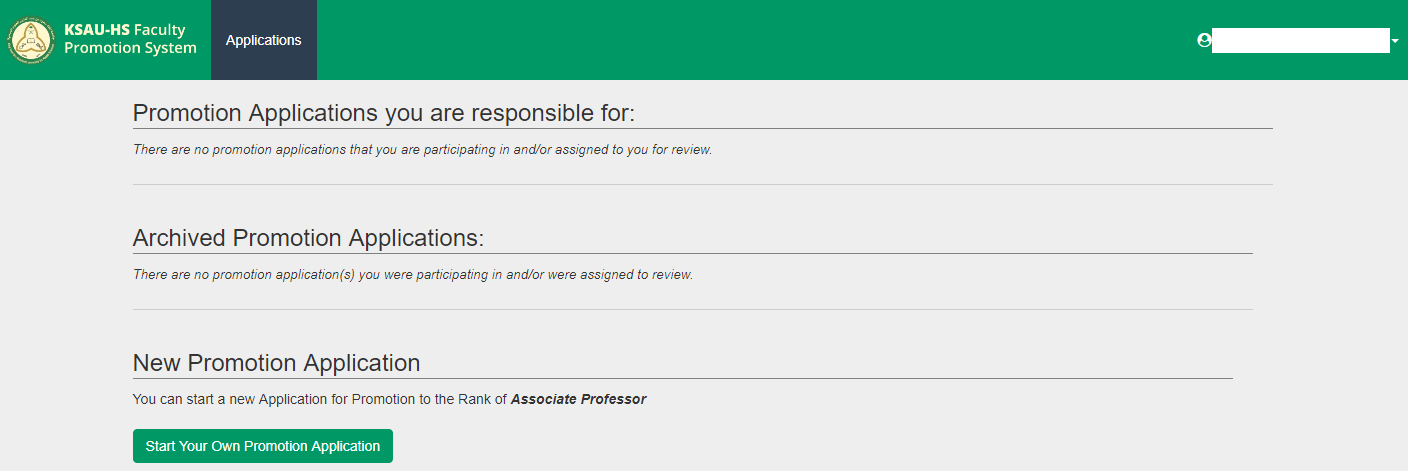
Figure 2 . Main Page of "Faculty Promotion System"
2. Reviewing the Promotion Application
After log-in, you will see the list of applications that you will be participating in and/or assigned to review. Click on the name of the applicant for whom you would like to review the promotion application. In case, you do not see the intended application, then you may need to check the nomination email sent by Vice President for Postgraduate Education.
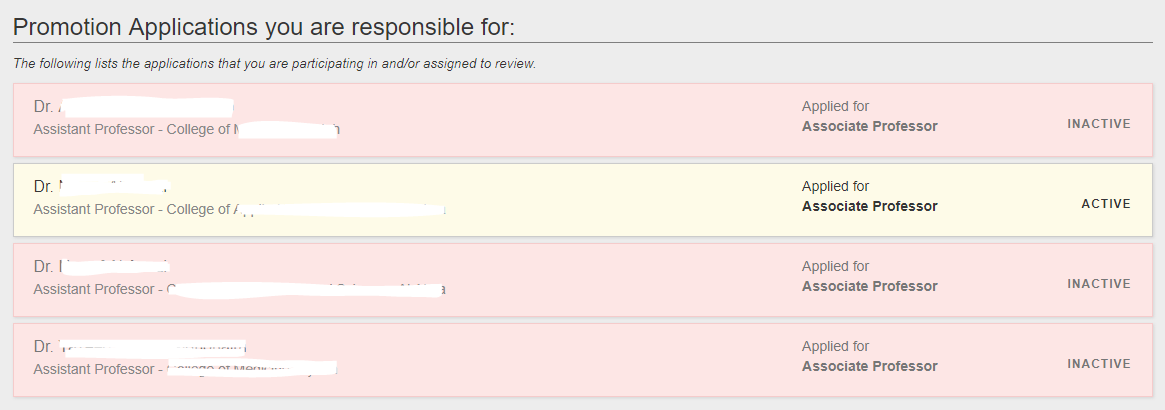
Figure 3 . List of Promotion Applications
User will be directed to Application Form as shown below.
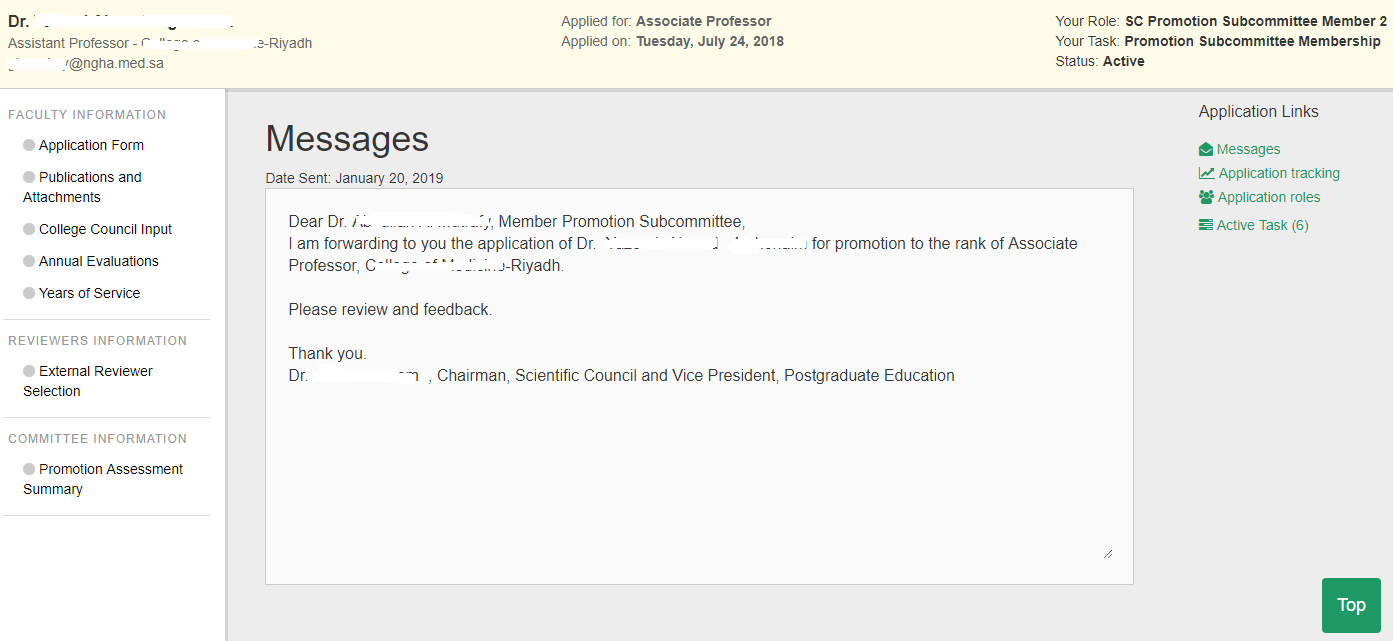
Figure 4 . Application Form
On the left side, you will see a menu bar. You may need to review all items. You may need to communicate with the chairman of the committee regarding the application.
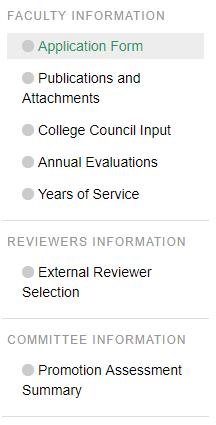
Figure 5 . Menu
STEP 01: External Reviewer Selection
- To shortlist the external reviewers from the list provided by Applicant and College Promotion Committee, you need to click on "External Reviewer Selection".
- On this page, you can select External Reviewer.
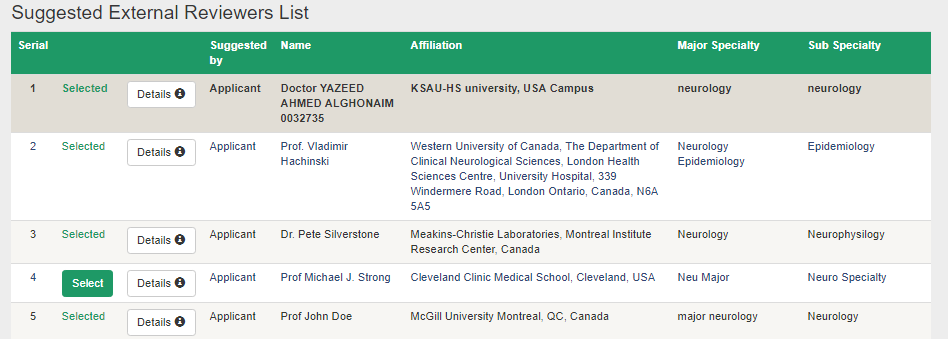
Figure 6 . Selecting External Reviewer
- The committee needs to fill information and provide feedback on the application. To do this action, you need to go to "Promotion Assessment Summary" menu item.
- Each member of the committee needs to digitally sign the assessment summary report. To do so, you need to click on "Digitally Sign".
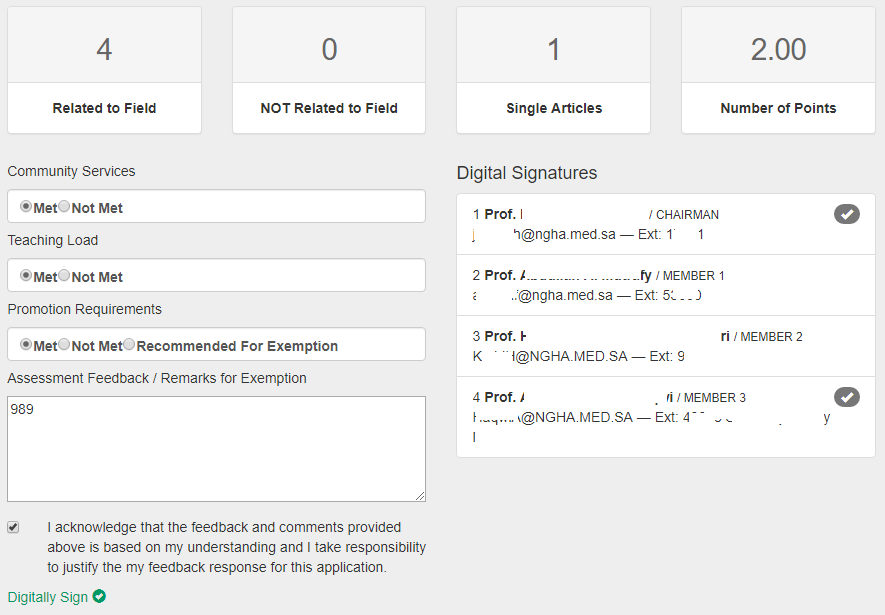
Figure 7 . Providing Feedback and Digitally Signing the Application
Scientific Council Member #back to top
1. Guide to login to Faculty Promotion System
This user manual is prepared for the Scientific Council Member of King Saud Bin Abdulaziz University for Health Sciences (KSAU-HS). The member will be part of a committee and will be participating in reviewing of promotion applications of faculty members. The goal of the committee is to provide their recommendations for the promotion of the applicant to Vice President for Postgraduate Education.
Browser Requirements: Google Chrome, Firefox, Internet Explorer 11
Type the URL http://facultypromotion.KSAU-HSuniversity.edu.sa on a browser and
press Enter to open the Login page of Faculty Promotion System. Following page will be displayed where user needs to enter username and password to access the
application portal. Scientific Council Member needs to use the official email credentials to login to the Faculty Promotion System (FPS).
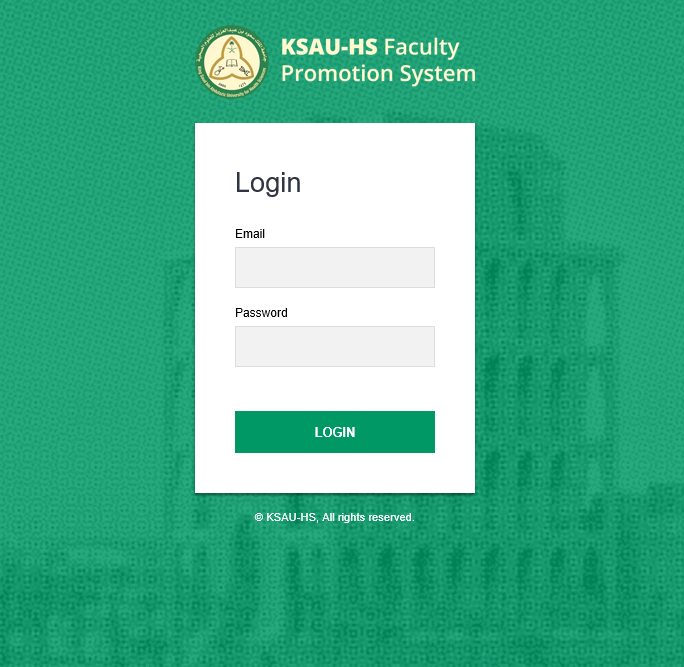
Figure 1 . Login Portal
After the successful login, following screen will be shown.
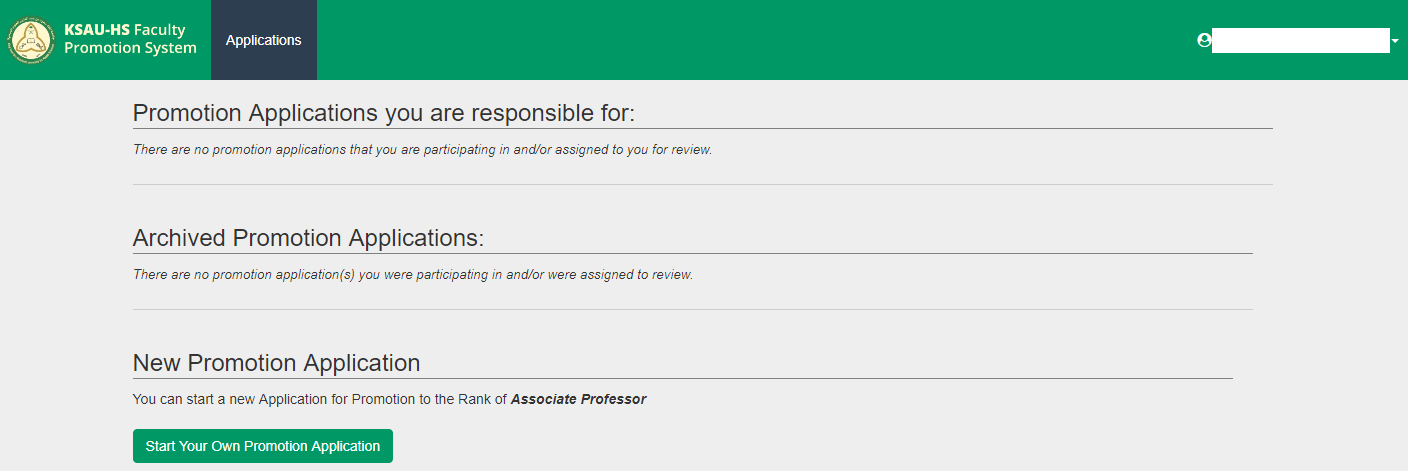
Figure 2 . Main Page of "Faculty Promotion System"
2. Reviewing the Promotion Application
After log-in, you will see the list of applications that you will be participating in and/or assigned to review. Click on the name of the applicant for whom you would like to review the promotion application. In case, you do not see the intended application, then you may need to check the nomination email sent by Vice President for Postgraduate Education.
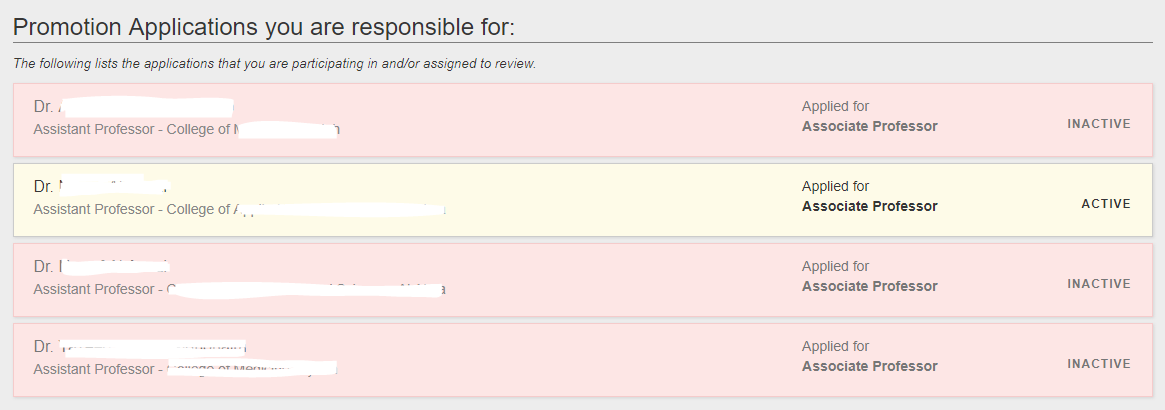
Figure 3 . List of Promotion Applications
User will be directed to Application Form. On the left side, you will see a menu bar. You may need to review all items. You may need to communicate with the chairman of the committee regarding the application.
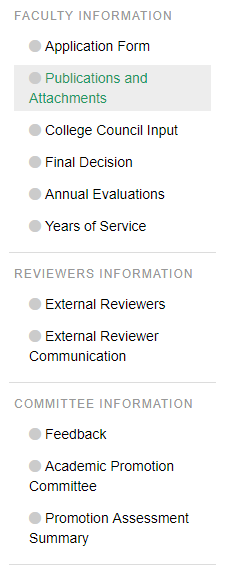
Figure 4 . Menu
External Reviewer #back to top
1. Guide to login to Faculty Promotion System
This user manual is prepared for the external reviewer that has been selected by Vice President for Postgraduate Education for the promotion of the applicant.
The reviewer will be participating in reviewing of promotion applications of faculty members.
The goal of the activity is to provide recommendations to Vice President for Postgraduate Education for the promotion of the applicant.
Browser Requirements: Google Chrome, Firefox, Internet Explorer 11
Type the URL http://facultypromotion.KSAU-HSuniversity.edu.sa on browser
and press Enter to open the login page of Faculty Promotion System. Following page will be displayed where user needs to enter username and
password to access the application portal. Reviewer needs to use the credentials as provided in the email from Vice President for Postgraduate Education (VPPE)
to login to the Faculty Promotion System (FPS). In case you have forgotten your credentials, then you need to request it again from VPPE.
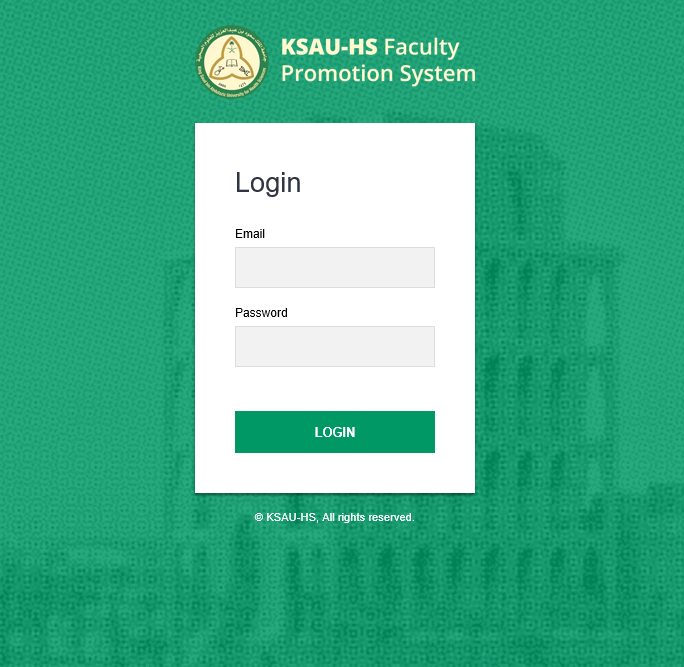
Figure 1 . Login Portal
When you login for the first time, you will be asked to change your password.
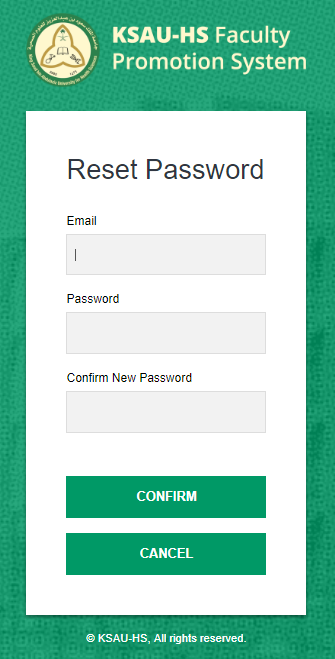
Figure 2 . Password Change Form
After the successful login, following screen will be shown.
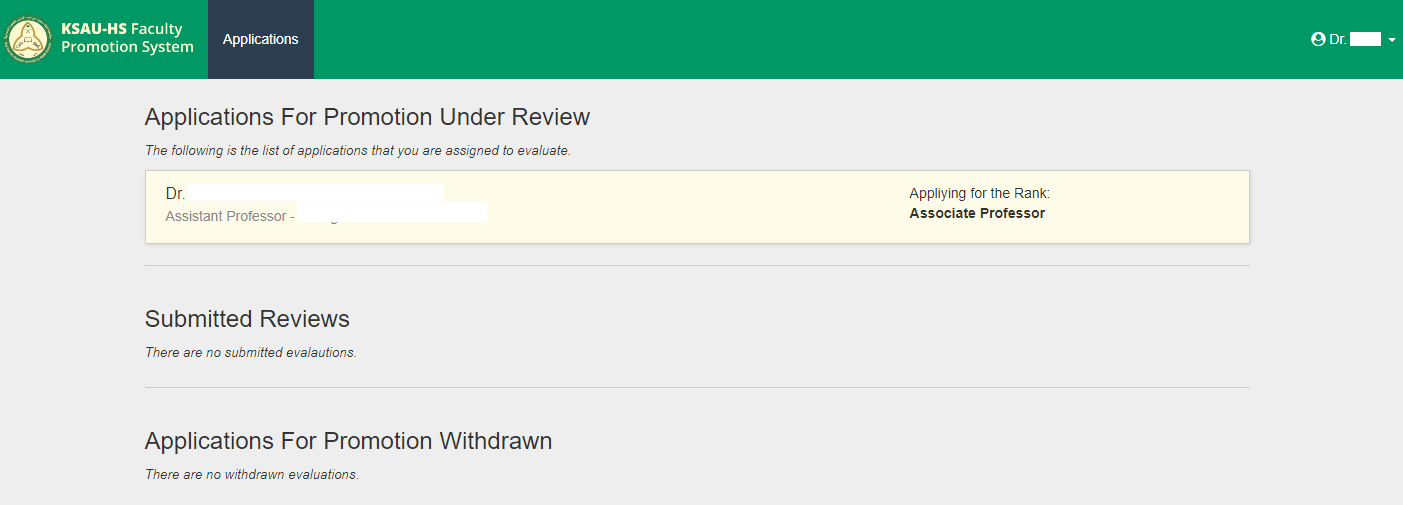
Figure 3 . Main Page of "Faculty Promotion System"
2. Reviewing the Promotion Application
After log-in, you will see the list of applications that you will be participating in and/or assigned to review. Click on the name of the applicant for whom you would like to review the promotion application. User will be directed to Application Form as shown below.
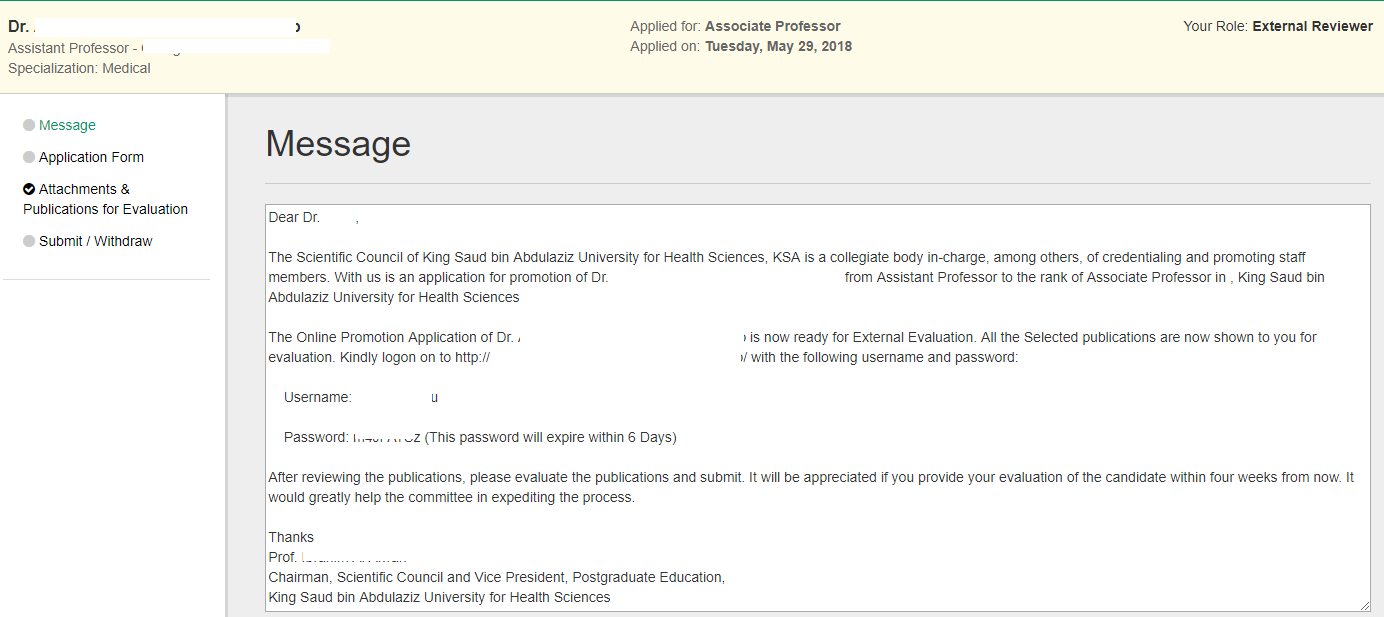
Figure 4 . Application Form
On the left side, you will see a menu bar. The menu listed sections related to promotion application. In addition, you will see a message from Vice President for Postgraduate Education about the applicant’s application.
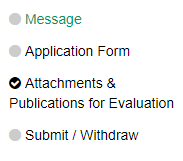
Figure 5 . Menu
To review the applicant’s CV and publications and to provide feedback on the application, you need to visit "Attachments & Publications for Evaluation" section.
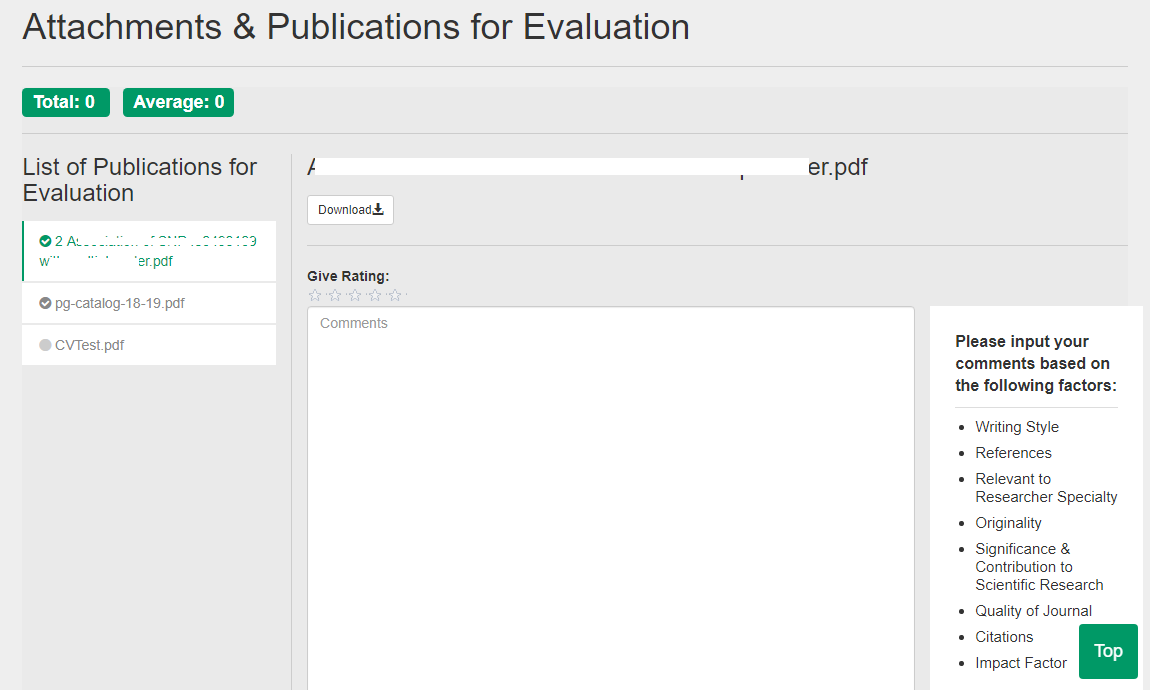
Figure 6 . Attachments & Publications for Evaluation
To provide overall recommendation for promotion (or viceversa) of the applicant, you need to click on the desired radio button as shown in the figure below.
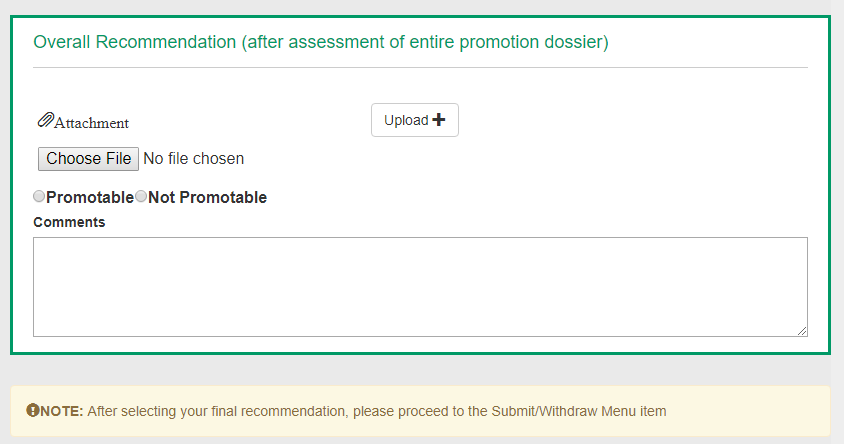
Figure 7 . Recommendation Form
In order to submit (or withdraw) your response, you need to go to "Submit/Withdraw" section. You need to click at "Confirm Selected Action" to return the application to Vice President for Postgraduate Education.
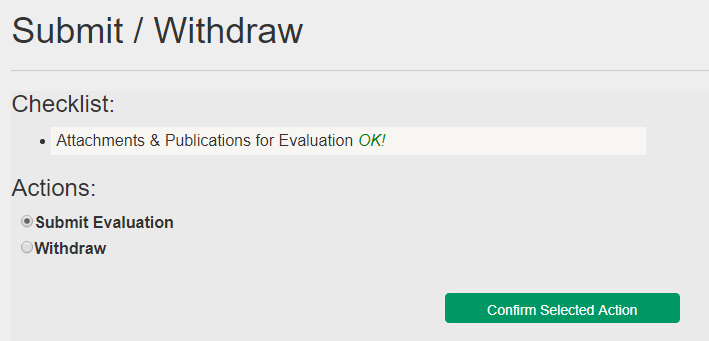
Figure 8 . Action